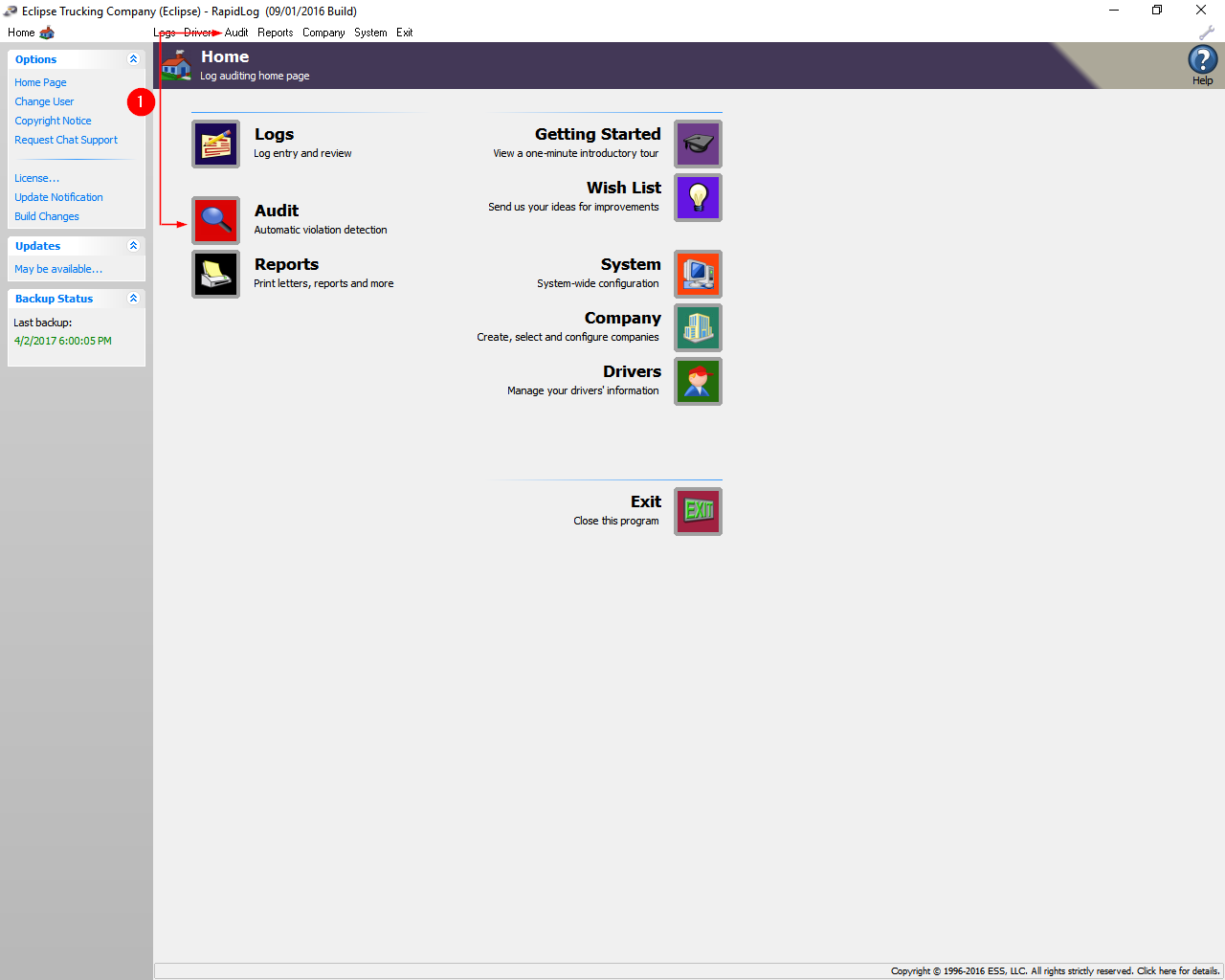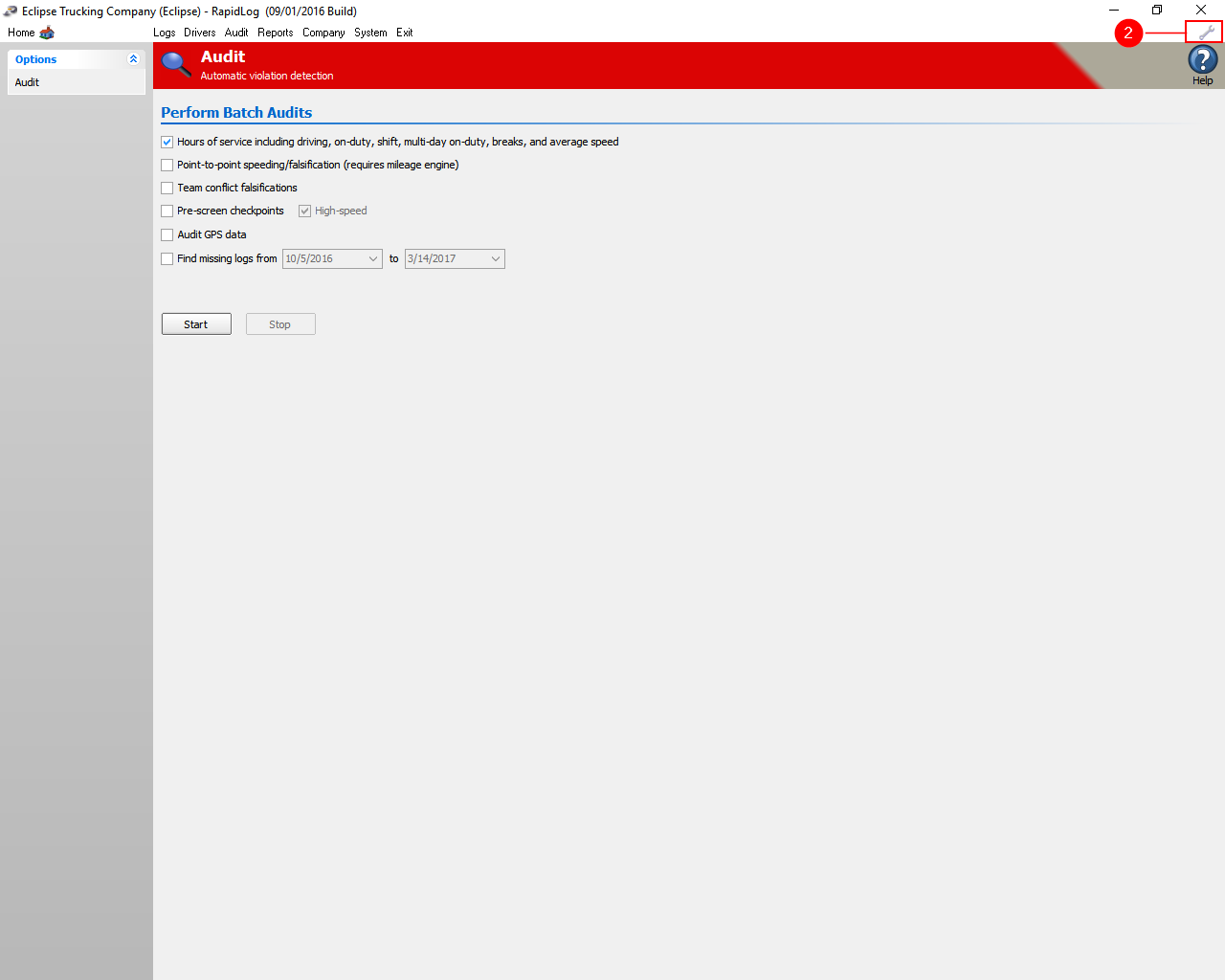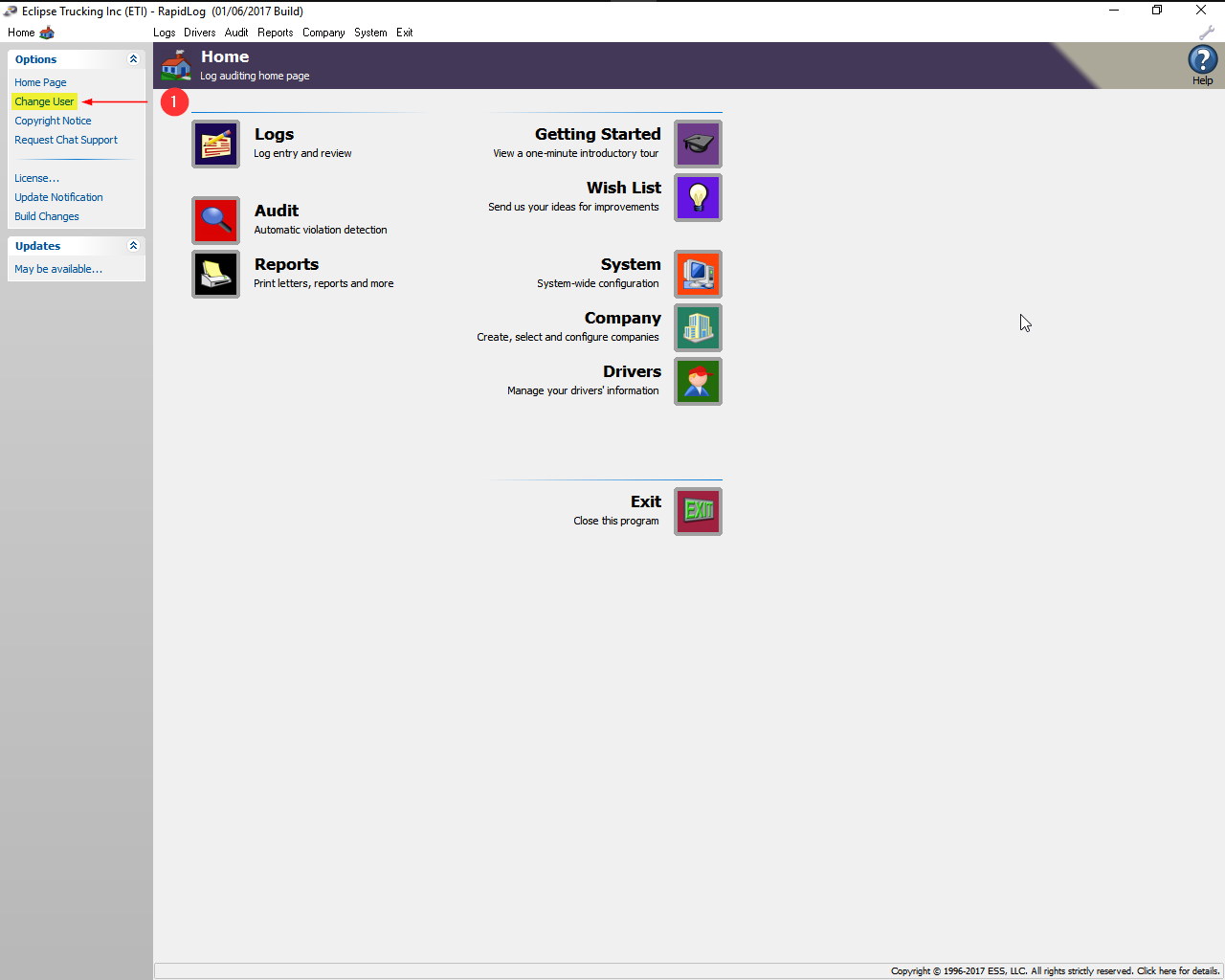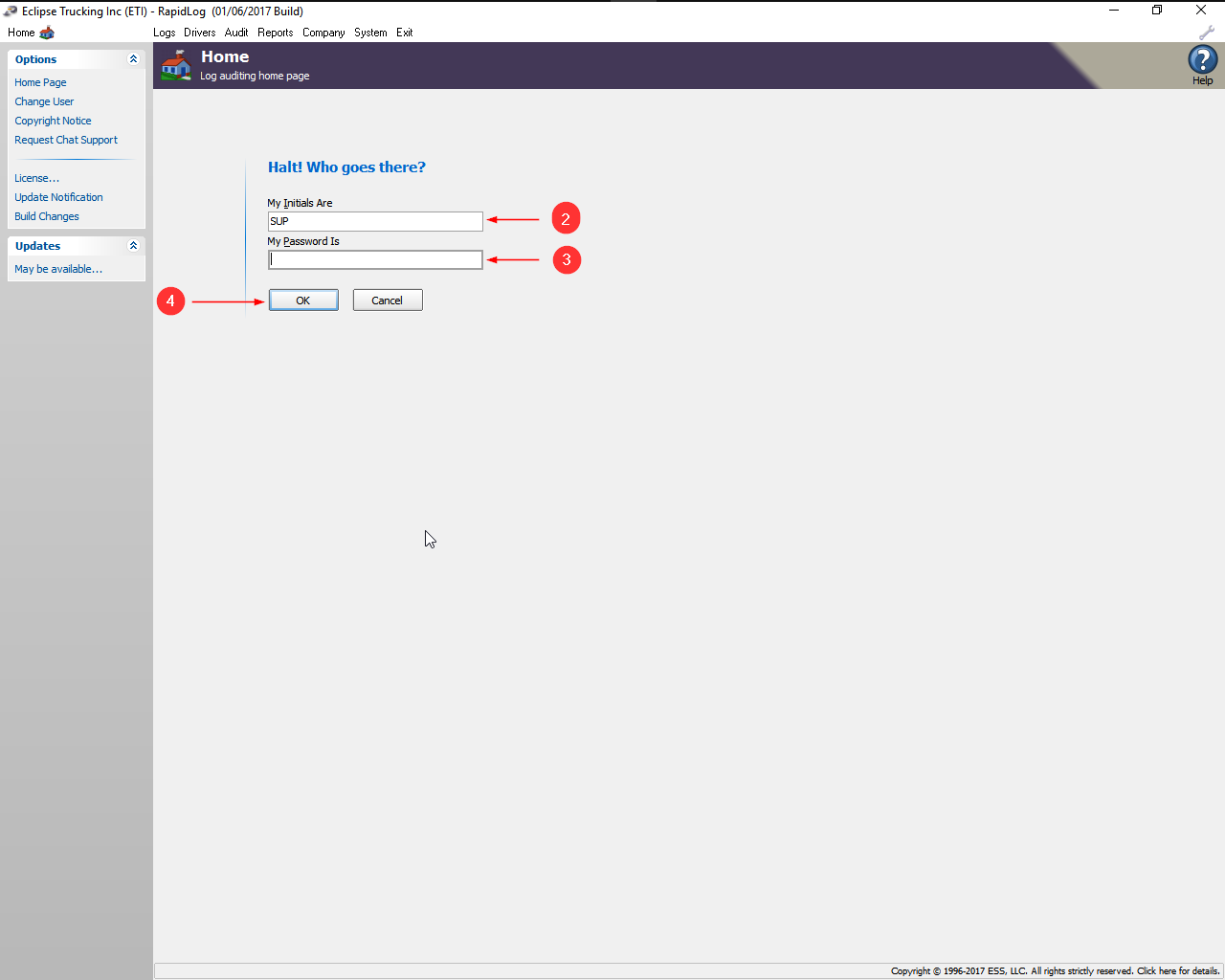Topic:
How to Re-Audit All Logs in the System
Instructions:
- Go to the ‘Audit’ Page in Rapidlog.
- Click the ‘wrench’ in the upper right.
- Click ‘Mark all logs for hours of service reaudit’.
- Click on the Start button to run the hours of service audit
- Info: Use this feature if you have made a change to Company/region/Terminal speed limits or jurisdiction.
Instructions with Images:
Step 1: Go to the ‘Audit’ Page in Rapidlog.
Step 2: Click the ‘wrench’ in the upper right.
Step 3: Click ‘Mark all logs for hours of service reaudit’.
Step 4: Click on the Start button to run the hours of service audit.
Info: Use this feature if you have made a change to Company/region/Terminal speed limits or jurisdiction.