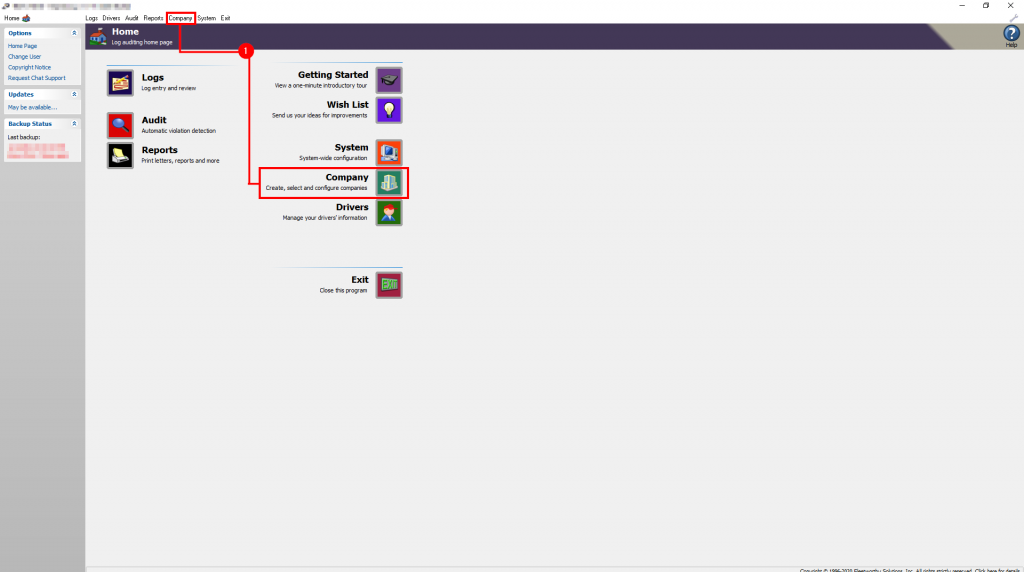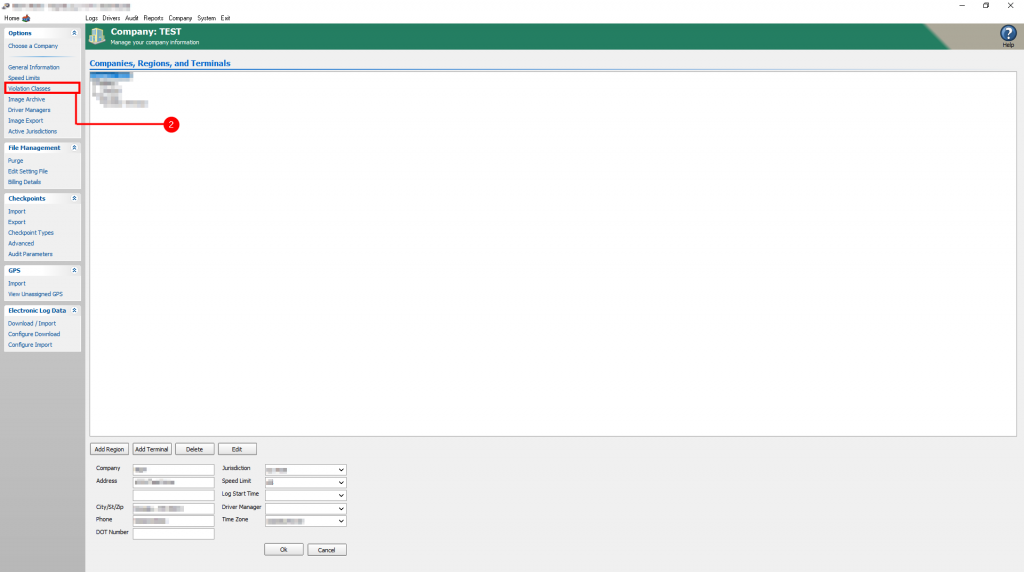Topic:
How to create custom violations.
Instructions:
From the home page of RapidLog, click “Company”
Click “Violation Classes” from the left menu
In the ‘Violation Classes: Regular’ Table List, highlight the field you wish to edit
a. You can choose to edit the A-Z current violation list or edit the <unused> sections to be the new violations.Rename the the violation in the “Class Name” field.
a. You can choose to edit the comment that the violation will display under the “Comment” section.
b. You can also add up to 9 individual comments for the new violation.
c. You can assign these comments to the violation by right clicking the violation and selecting the comment that was entered.After the edits have been made, close and re-open RapidLog. Now you’ll be able to assign the violation manually when processing in either Rapidlog Lite or Rapidlog Pro.
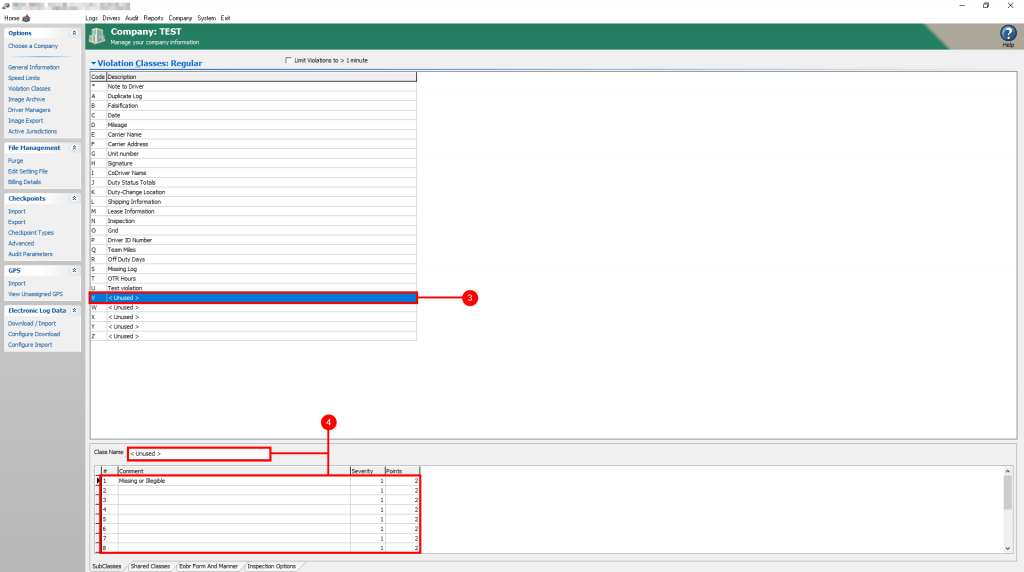
Step 3: In the ‘Violation Classes: Regular’ Table List, highlight the field you wish to edit
a. You can choose to edit the A-Z current violation list or edit the <unused> sections to be the new violations.
Step 4: Rename the the violation in the “Class Name” field.
a. You can choose to edit the comment that the violation will display under the “Comment” section.
b. You can also add up to 9 individual comments for the new violation.
i. You can assign these comments to the violation by right clicking the violation and selecting the comment that was entered.
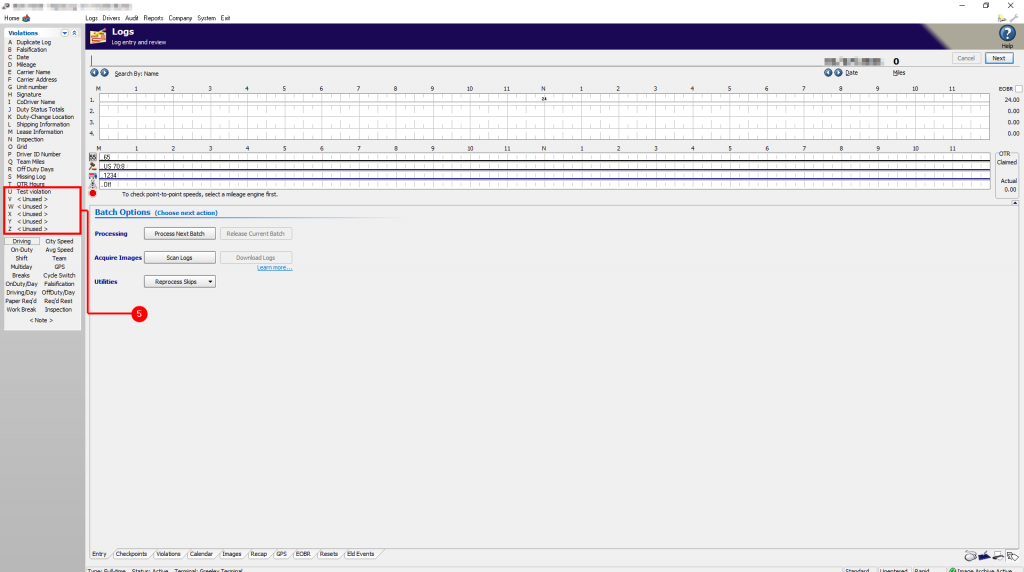
Step 5: After the edits have been made, close and re-open RapidLog. Now you’ll be able to assign the violation manually when processing in either Rapidlog Lite or Rapidlog Pro.