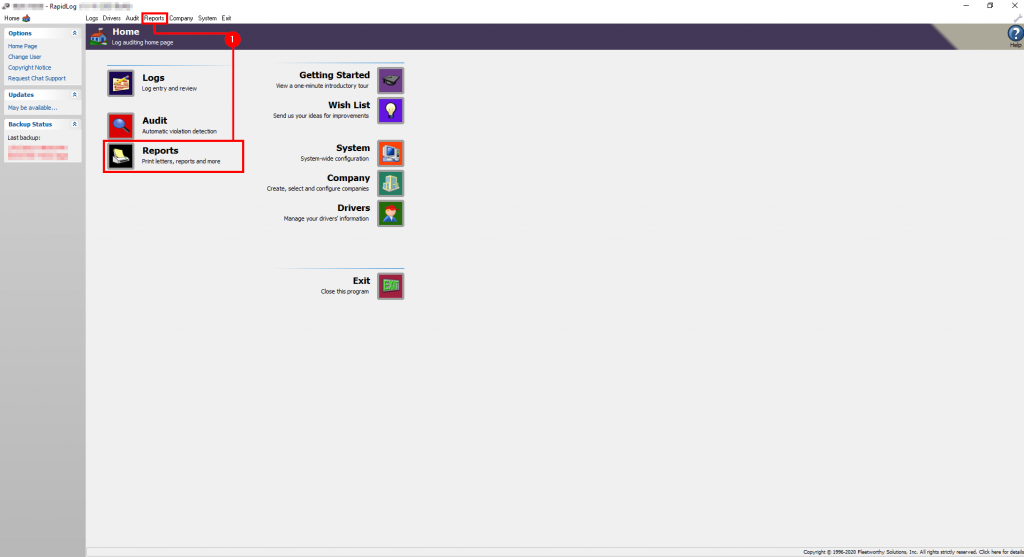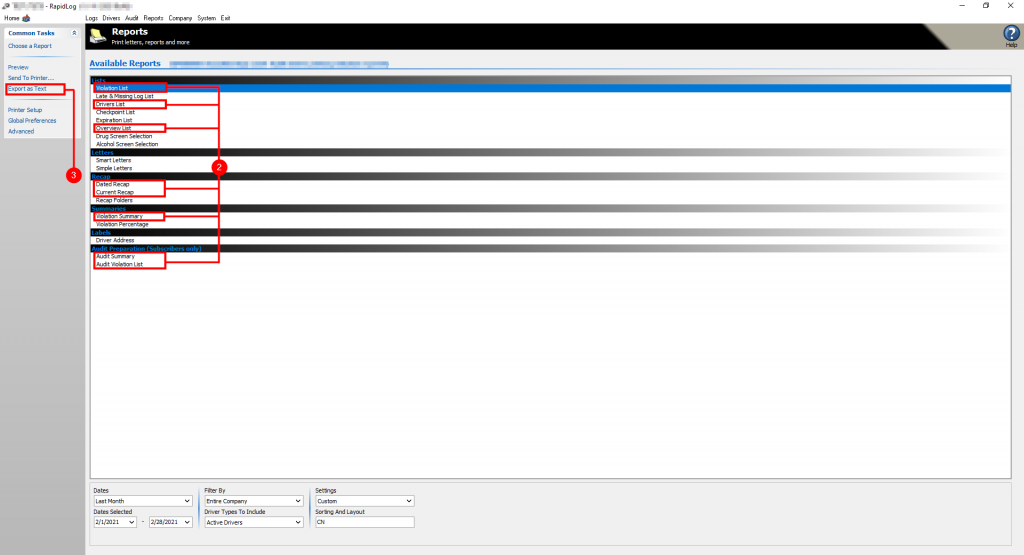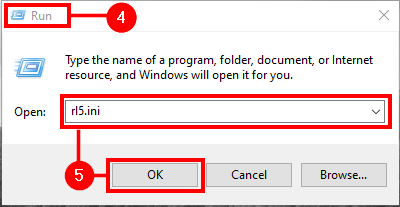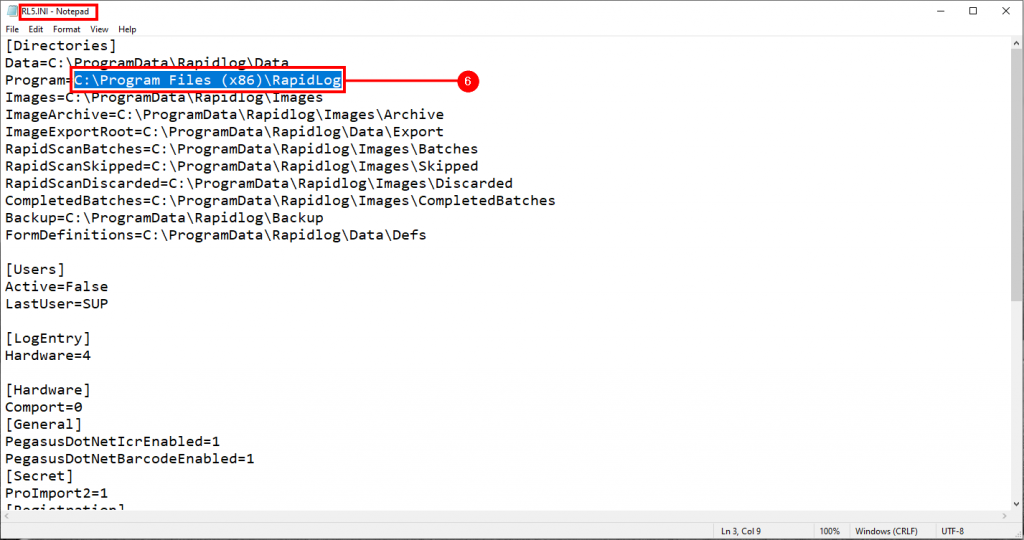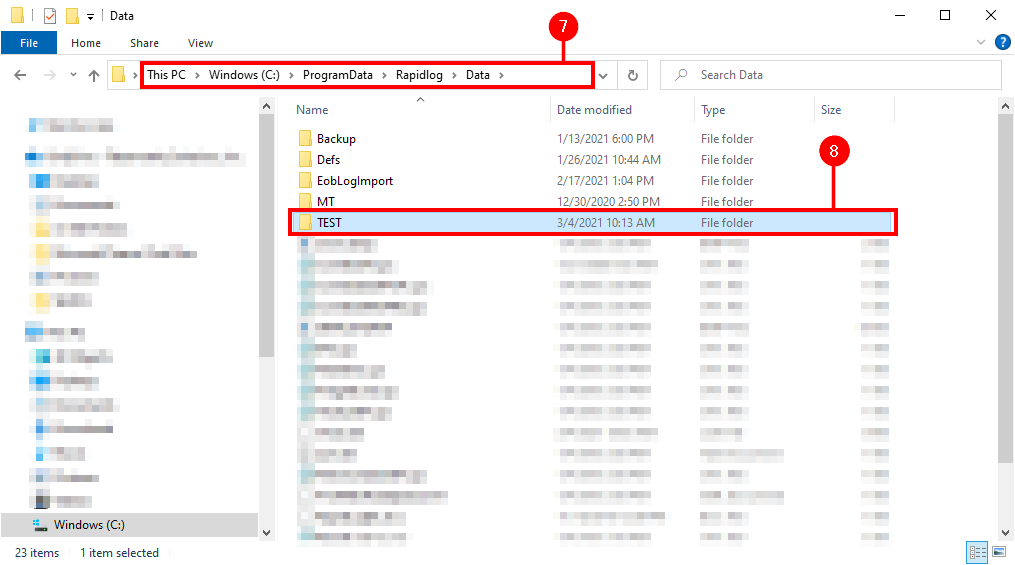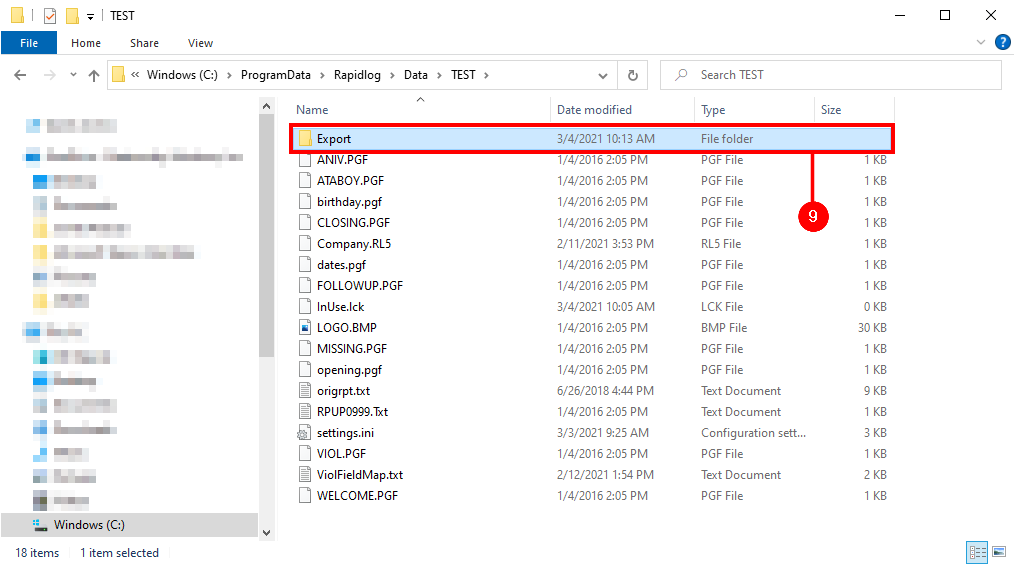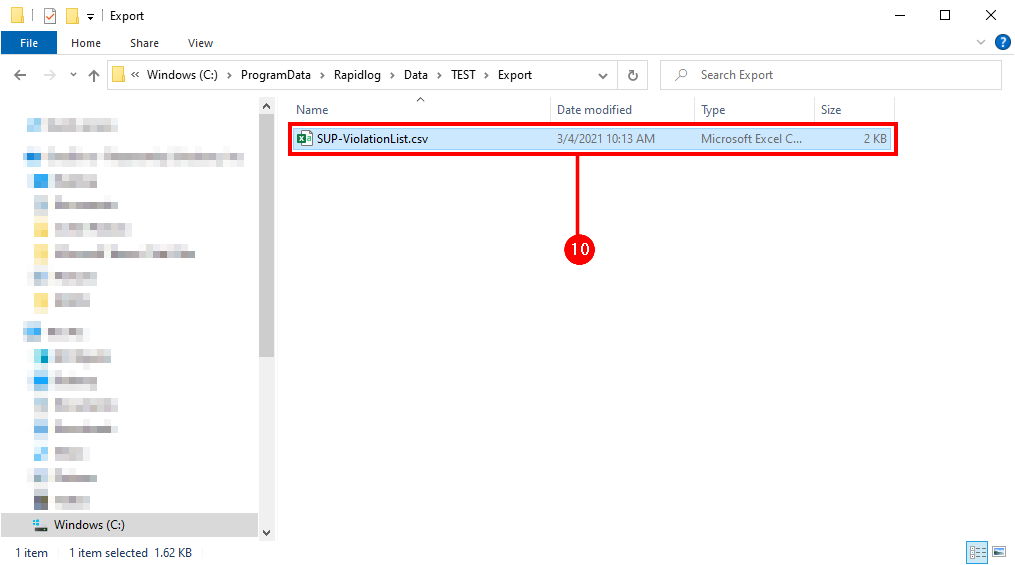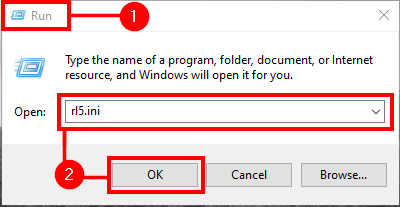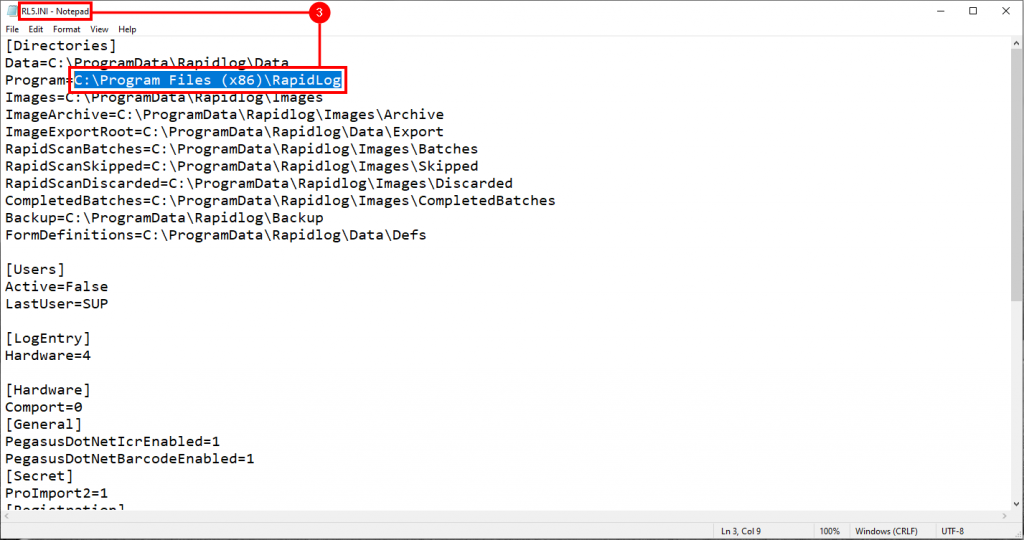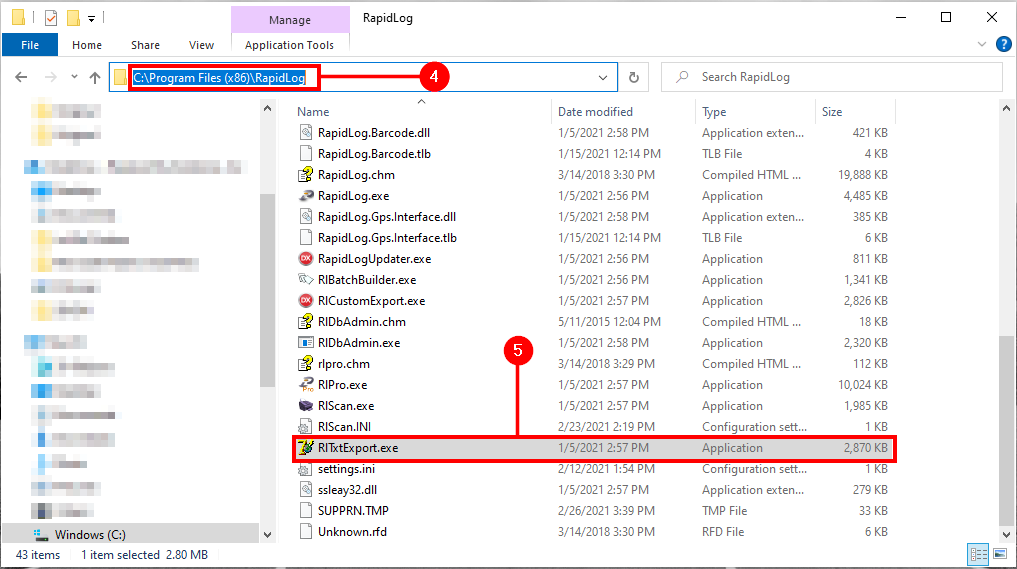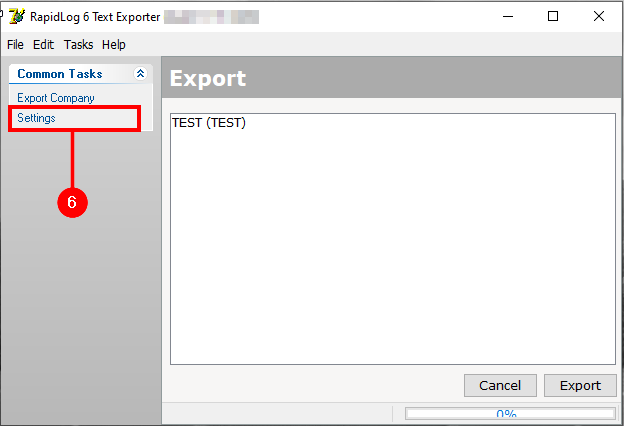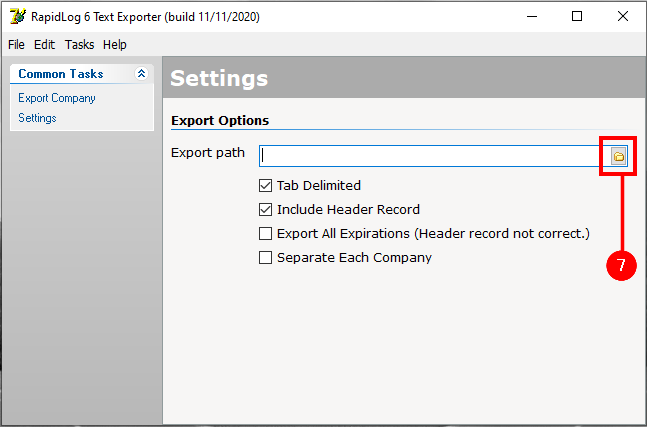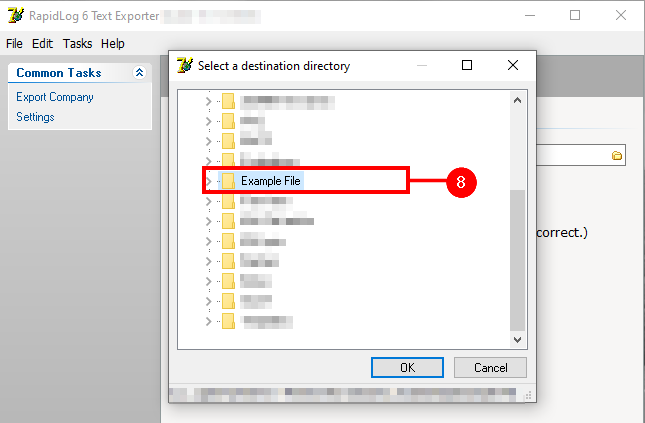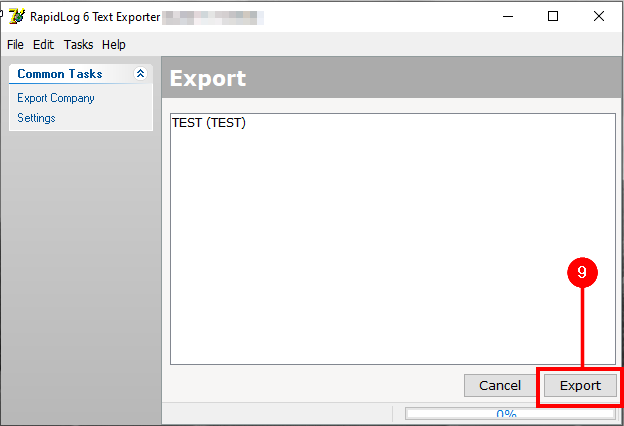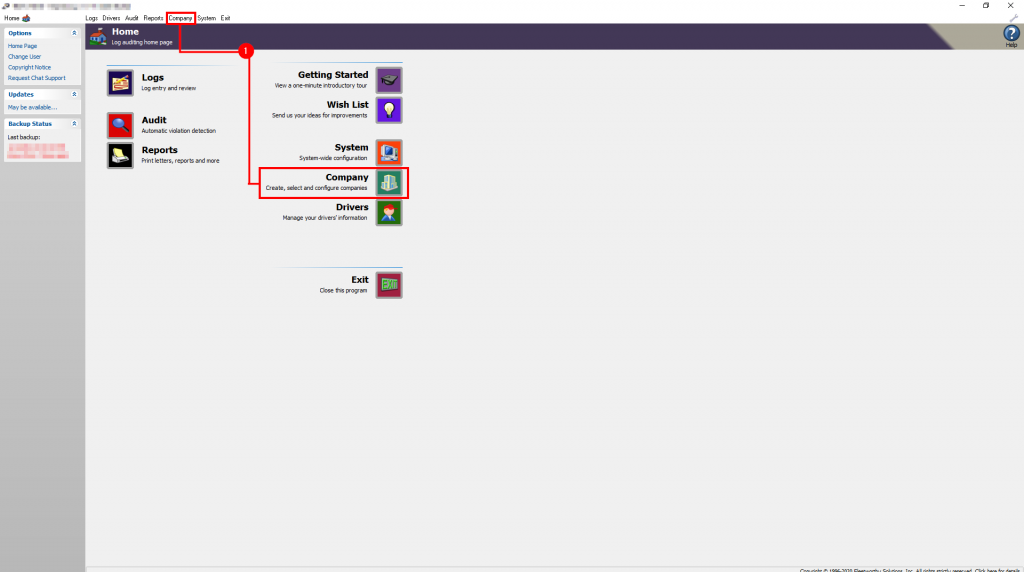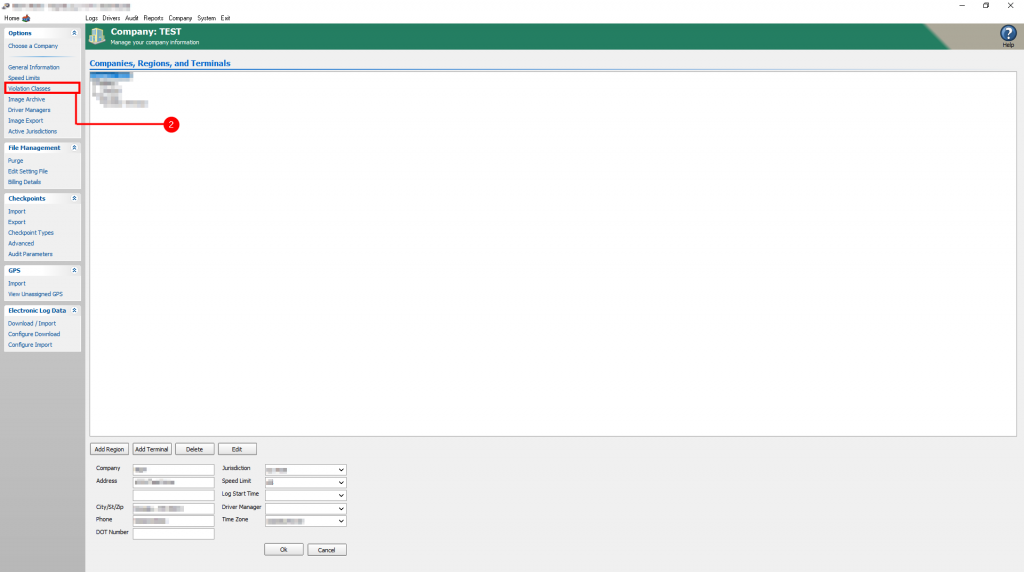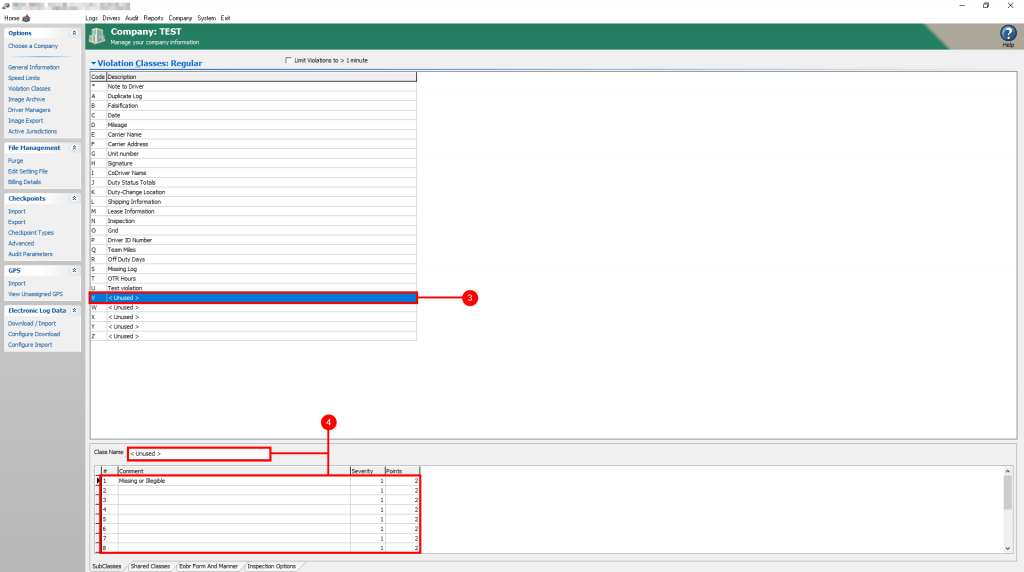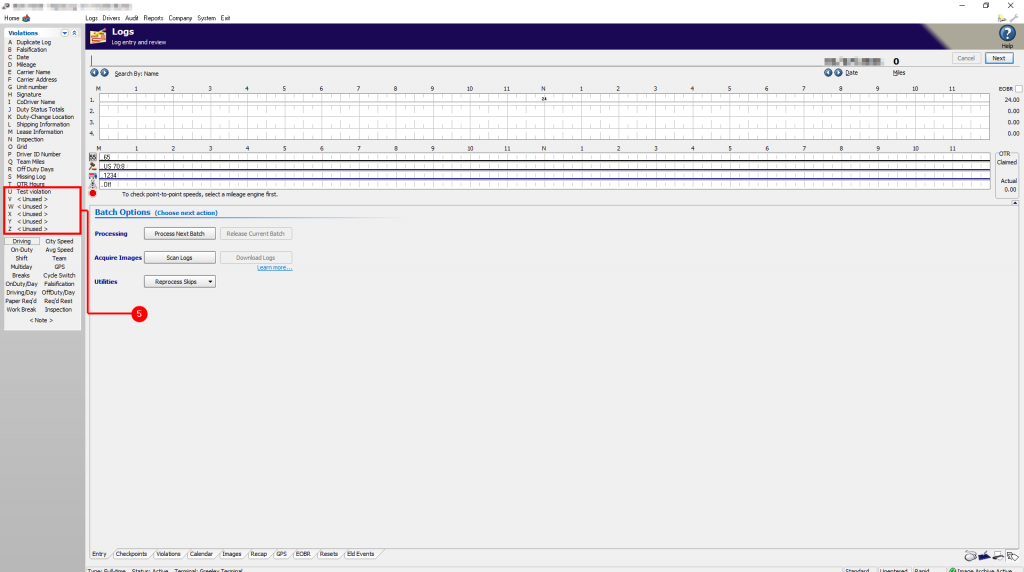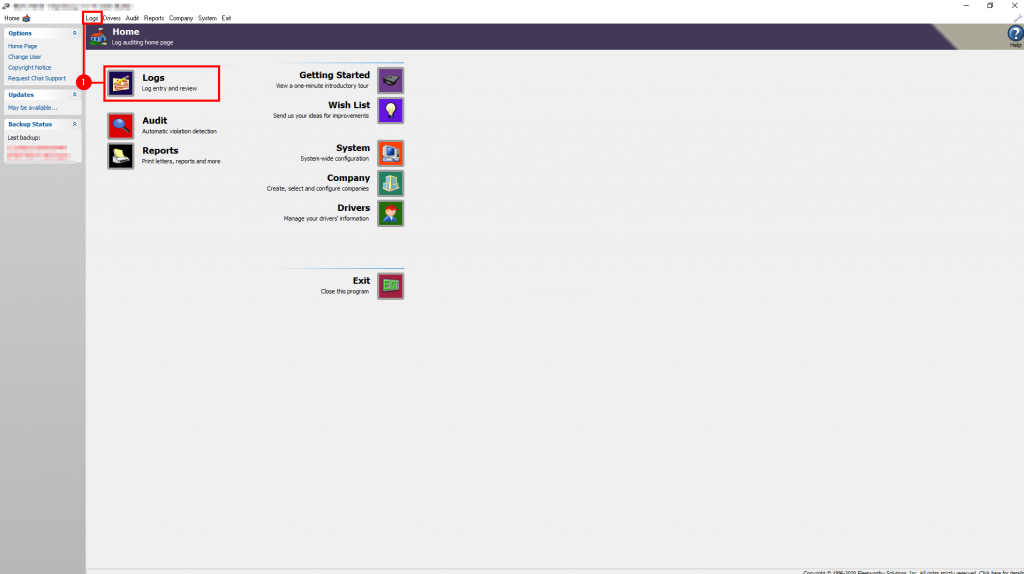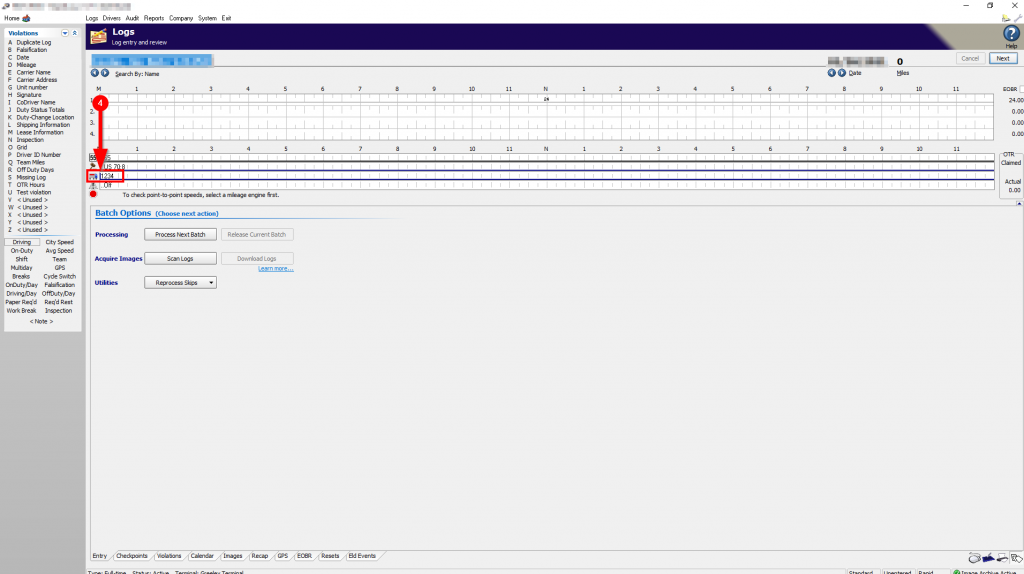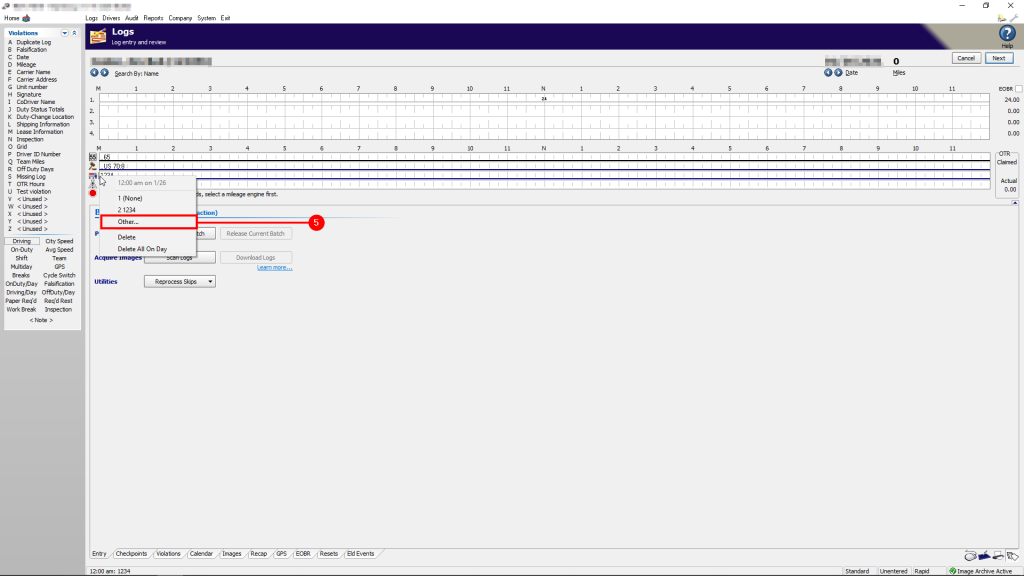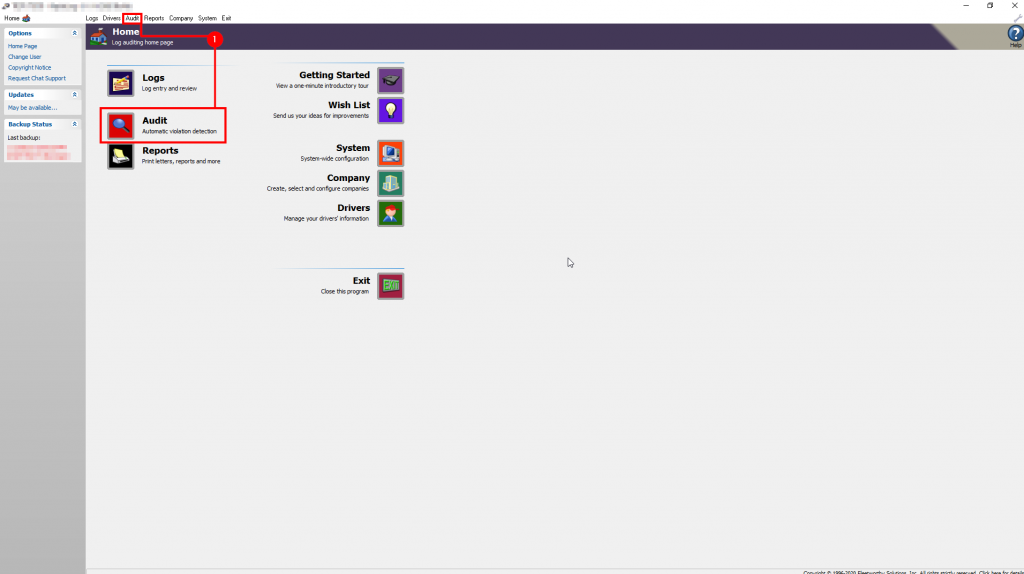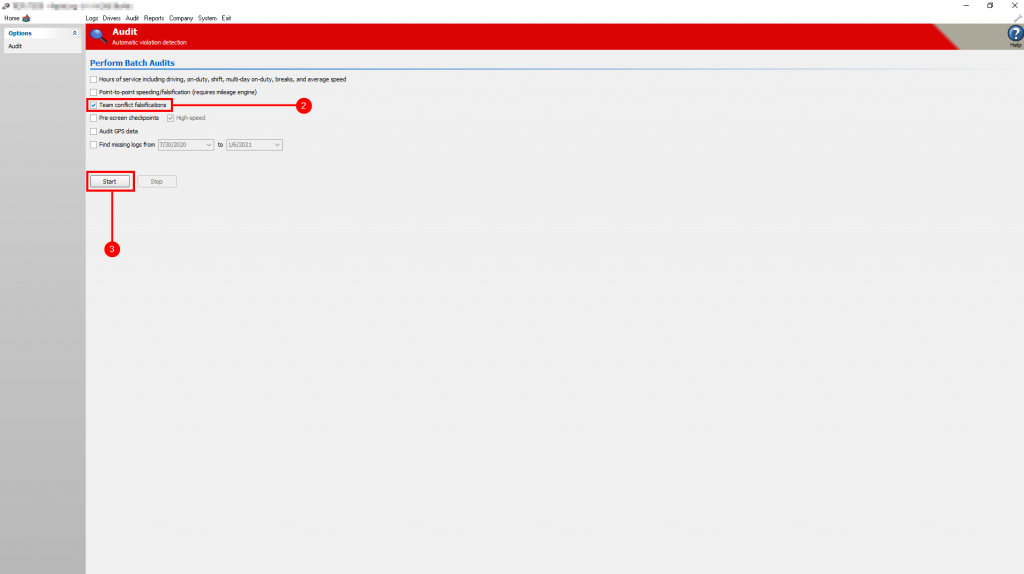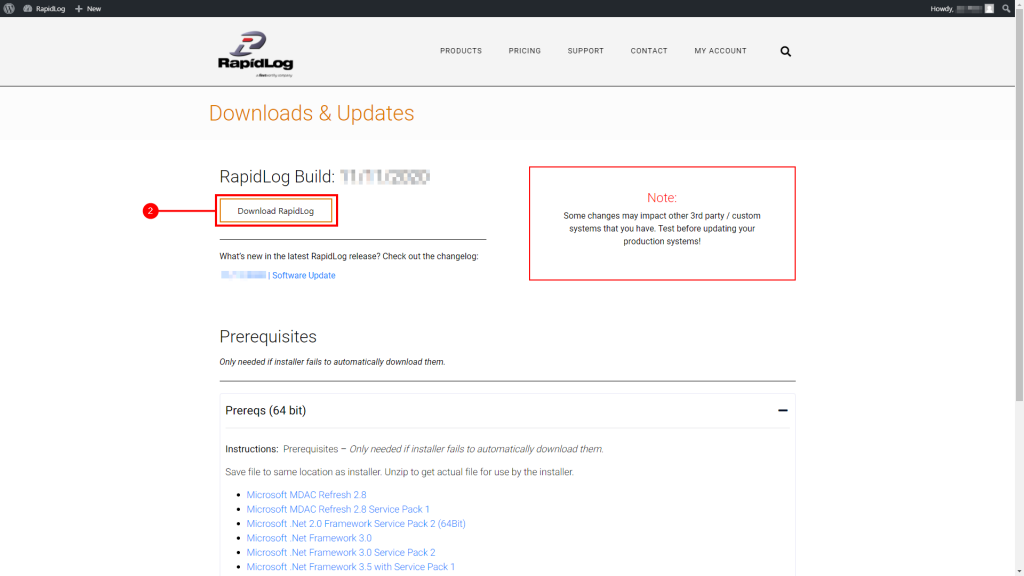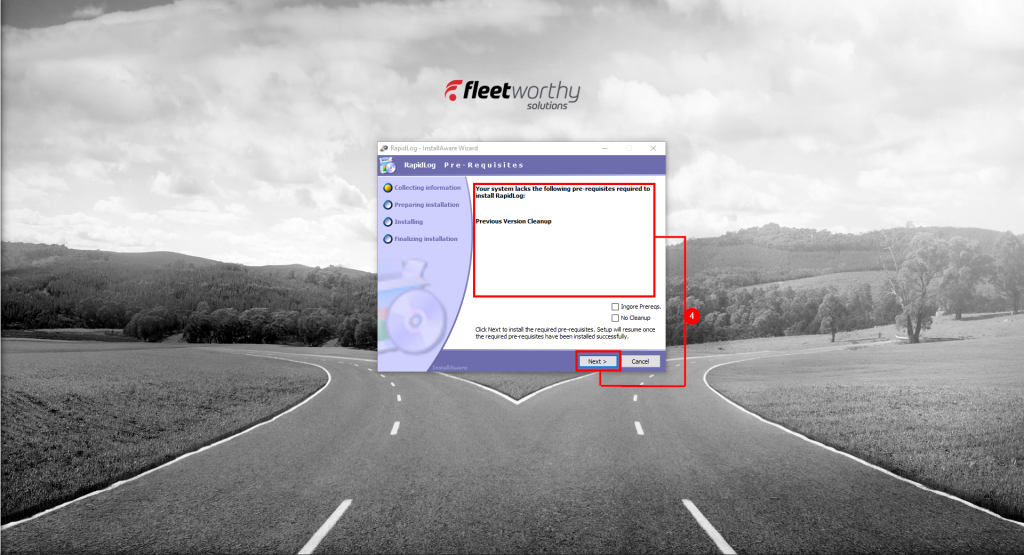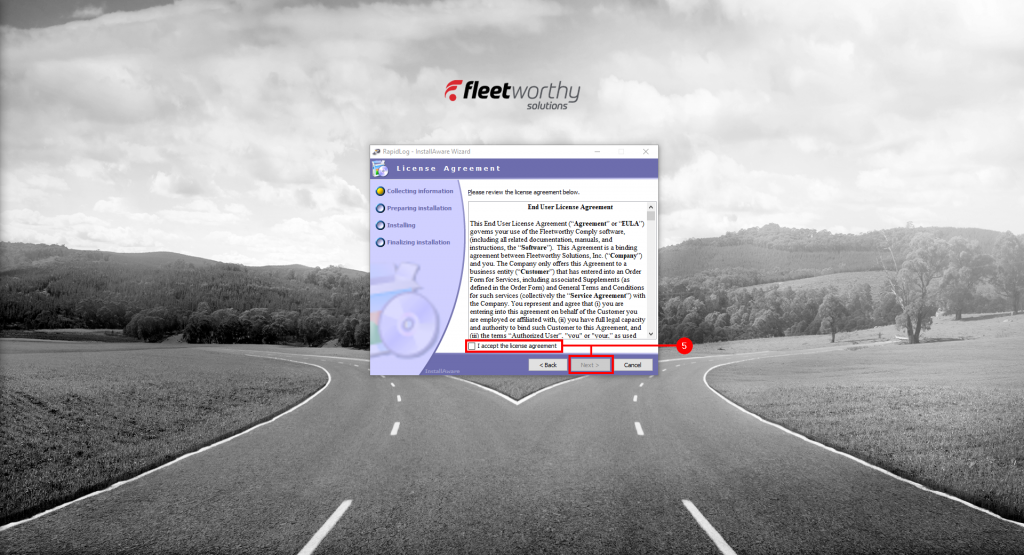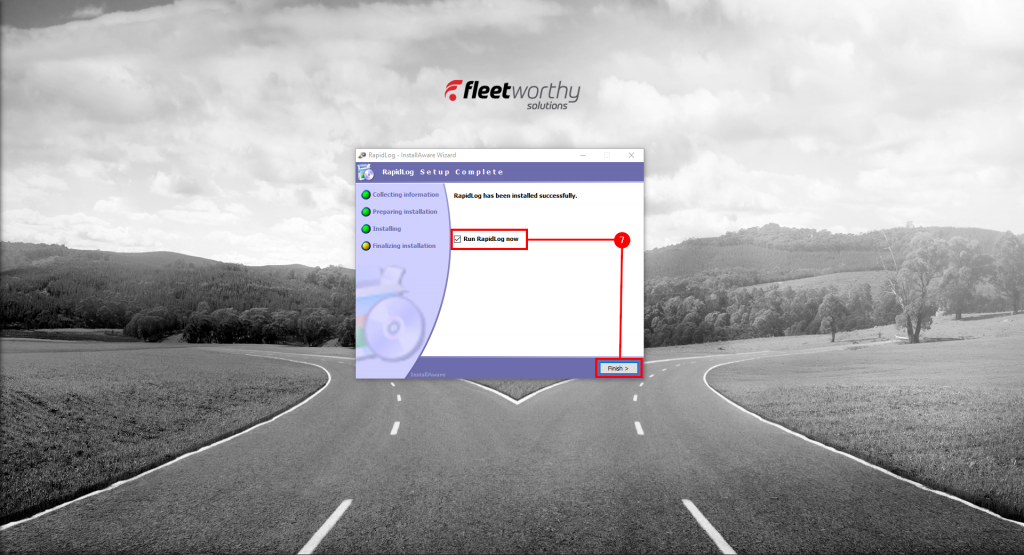The following changes, fixes and modifications are included in the 09/17/2021 build of RapidLog
- Fixed issue in Audit where limiting violations to > 1 minute prevented certain Canadian violations from being shown.
- Adding Coretex 360 provider to EobrDownloader – incomplete
- Fixed KeepTruckin EobrDownloader option to correctly handle metric distances.
- Fixed KeepTruckin EobrDownloader option to correctly handle getting state value from location for the less than consistent values
- Added location values to Hutch FMS downloader.
- Added improved exempt log processing (395.1(e)(1)) to logs page.
- Added location values to Hutch FMS downloader.
- Modified BigRoad Downloader to use the v2 data so it now only uses Driving Distance values.
- Modified the AssetWorks ELD provider to be AssetWorksISE and AssetWorksVistracks to reflect the two different backends.