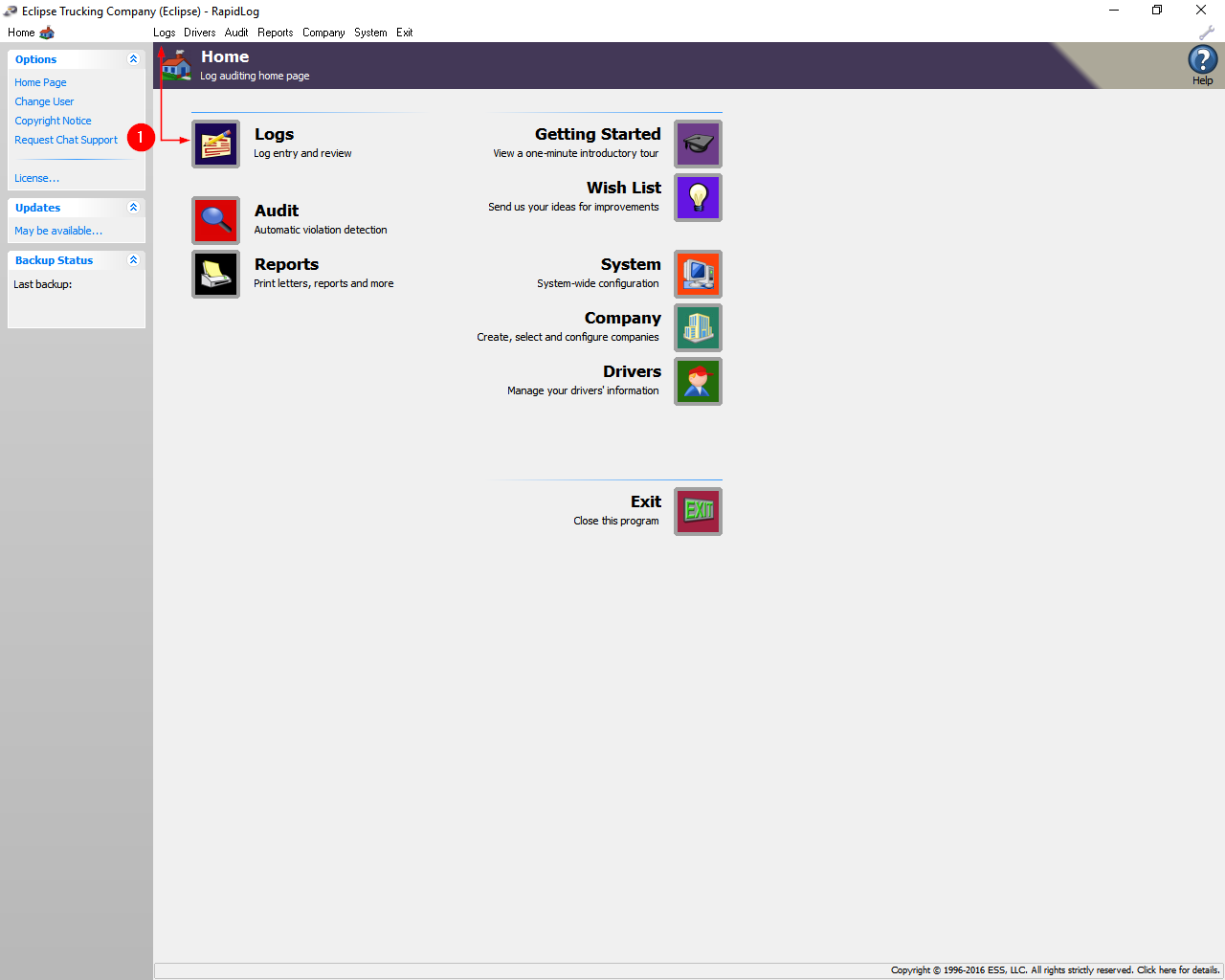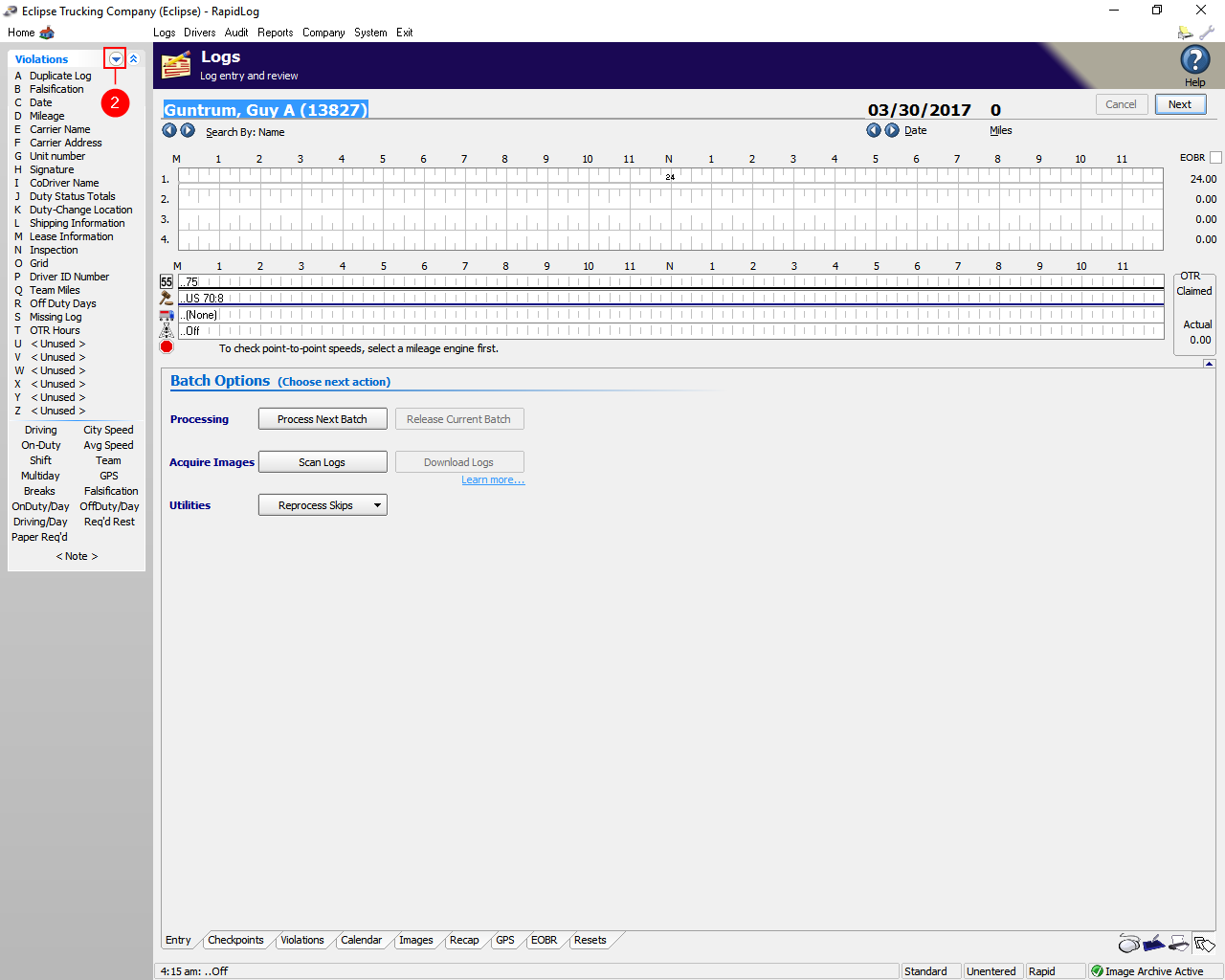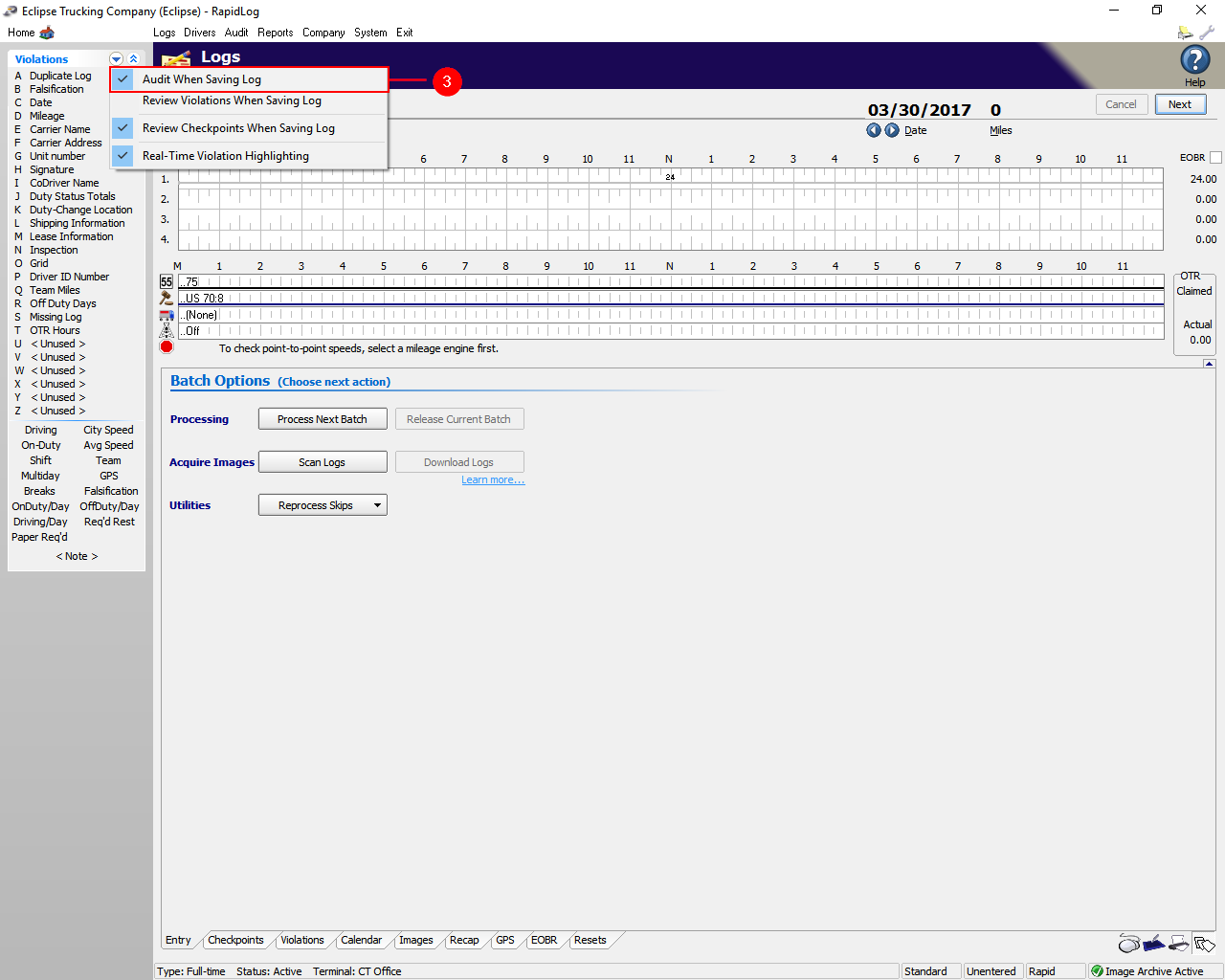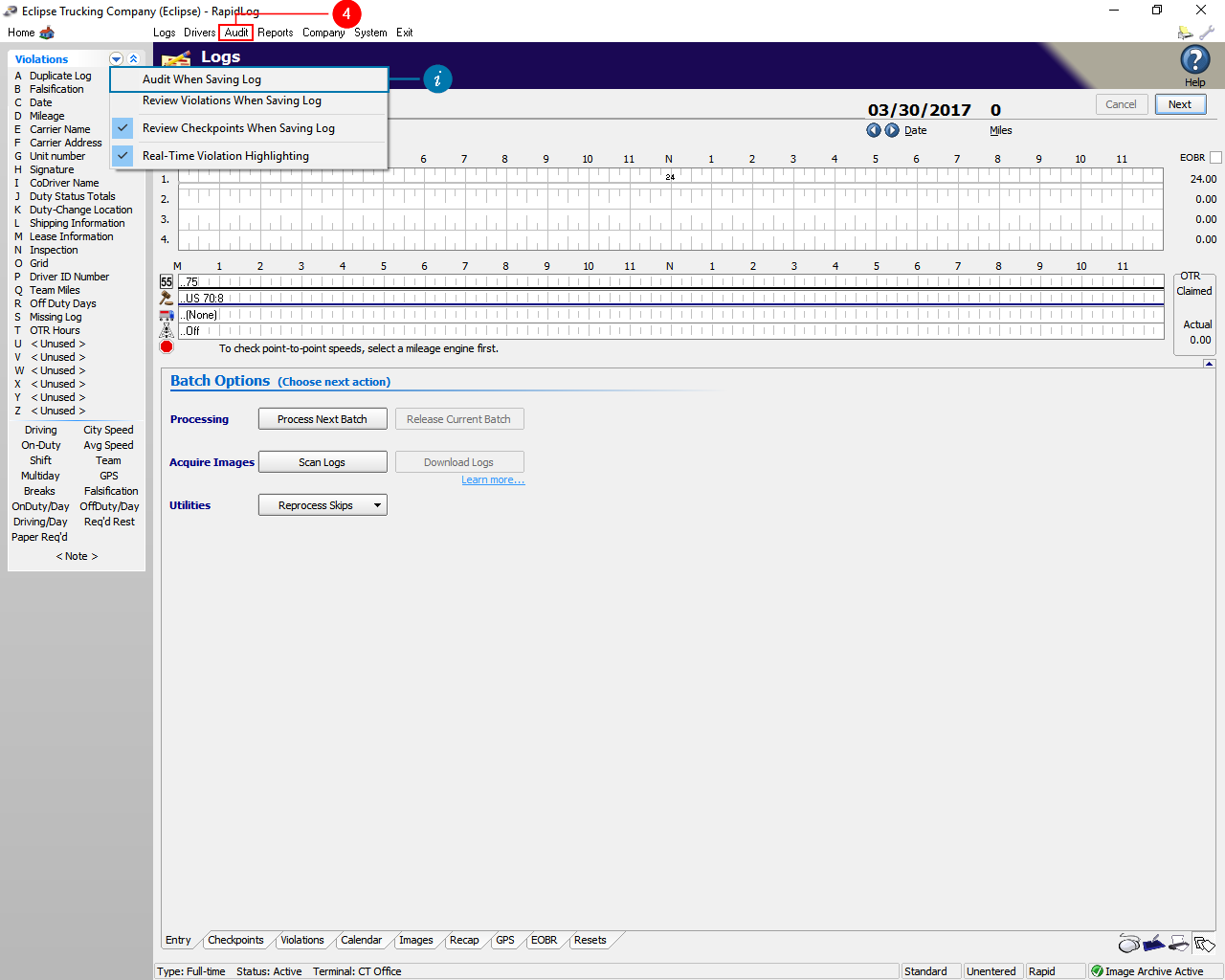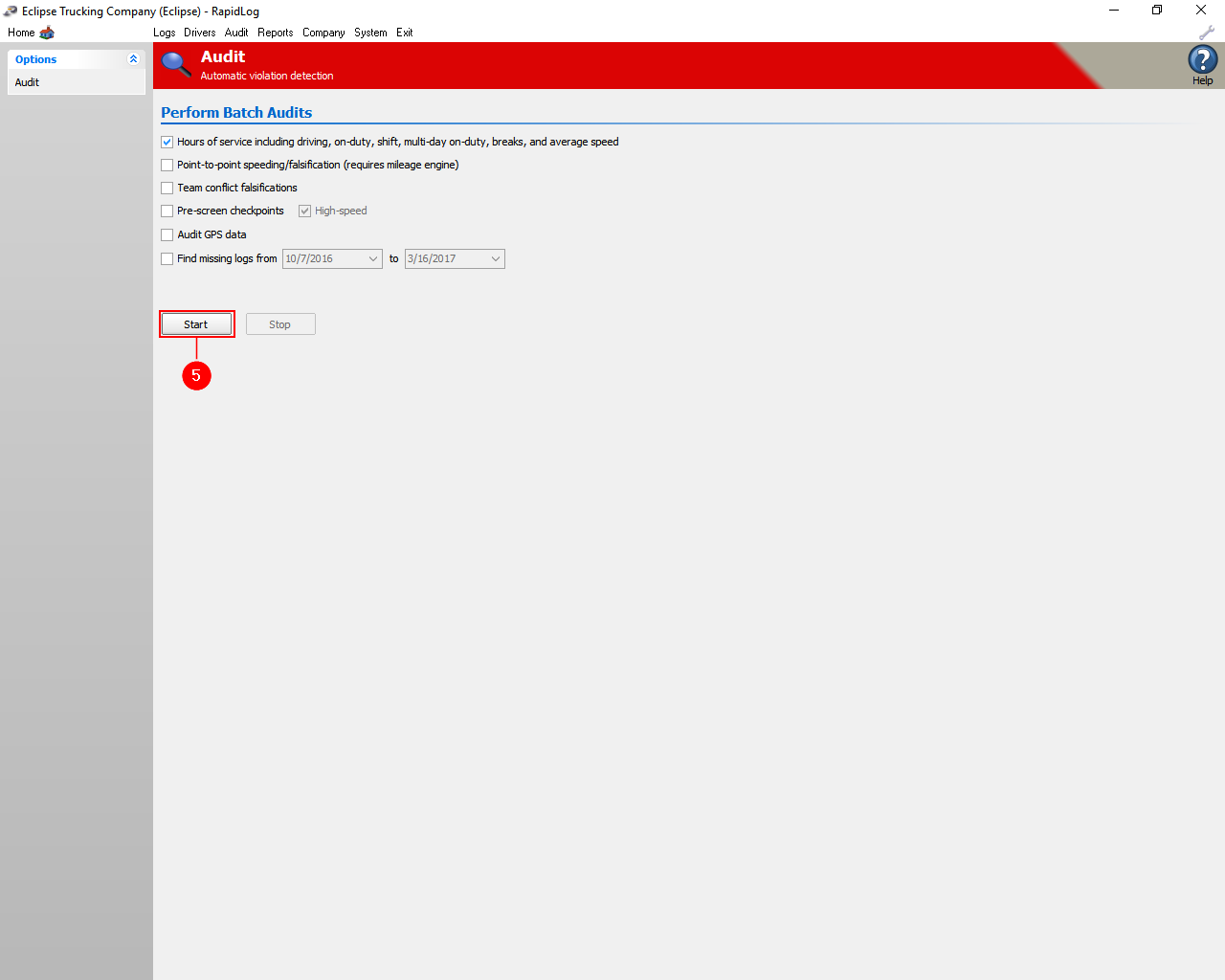Topic:
RapidLog LITE will be very slow processing logs and potentially say Not Responding at the top of the program.
Instructions:
- Go to the Logs page in RapidLog.
- Click the drop-down arrow at the top of the Violations List.
- Next click Audit When Saving Log to disable it.
- Click on the Audit button at the top of RapidLog.
- Note: Turning off Audit when Saving log will disable auditing a log when you move to the next day. This can speed up processing logs. Just make sure you go to the Audit page in RapidLog to run an audit before running reports.
- Click Start. This will audit any logs that you have entered.
Instructions with Images:
Step 1: Go to the Logs page in RapidLog.
Step 2: Click the drop-down arrow at the top of the Violations List.
Step 3: Next click Audit When Saving Log to disable it.
Step 4: Click on the Audit button at the top of RapidLog.
Info – Turning off Audit when Saving log will disable auditing a log when you move to the next day. This can speed up processing logs. Just make sure you go to the Audit page in RapidLog to run an audit before running reports.
Step 5: Click Start. This will audit any logs that you have entered.