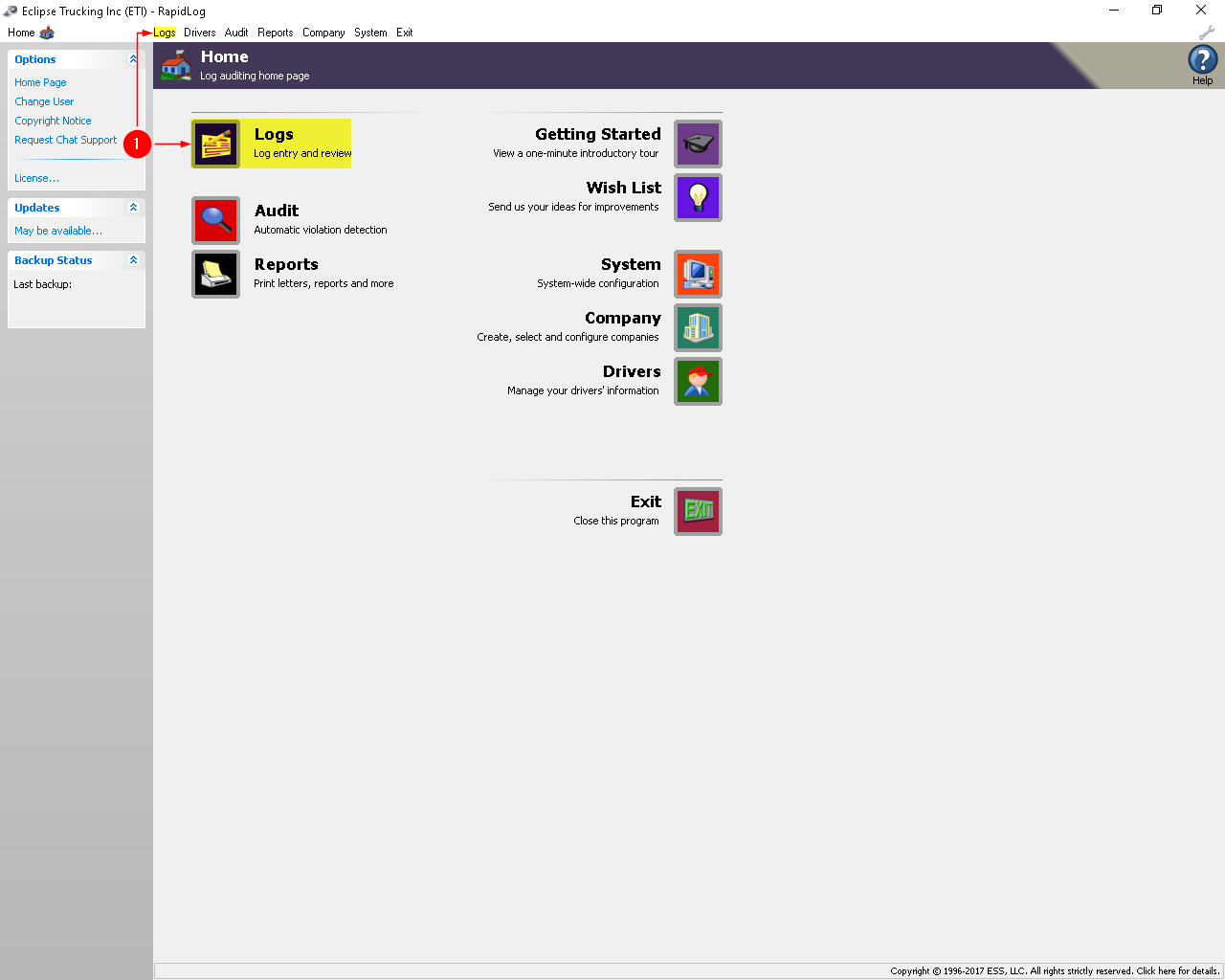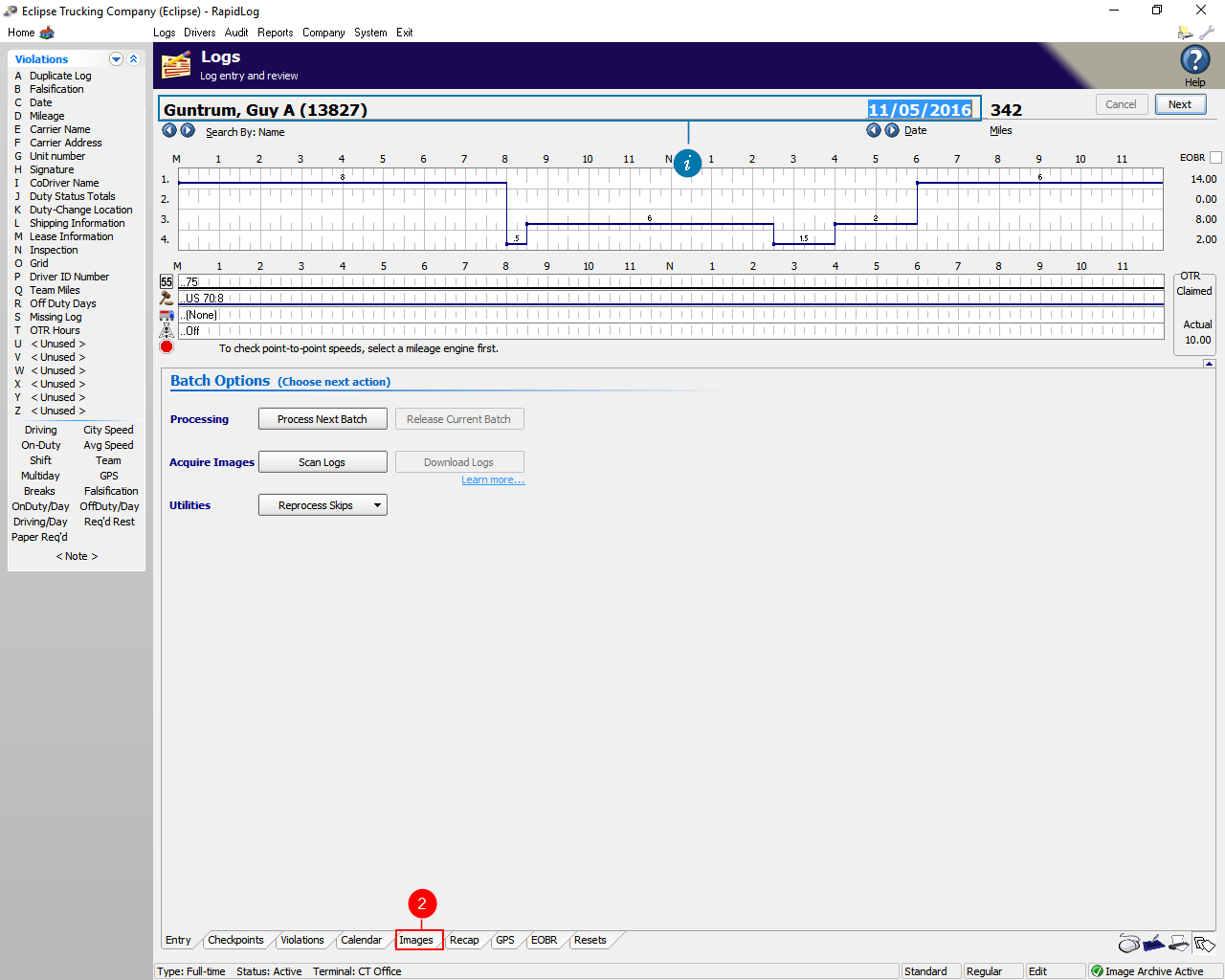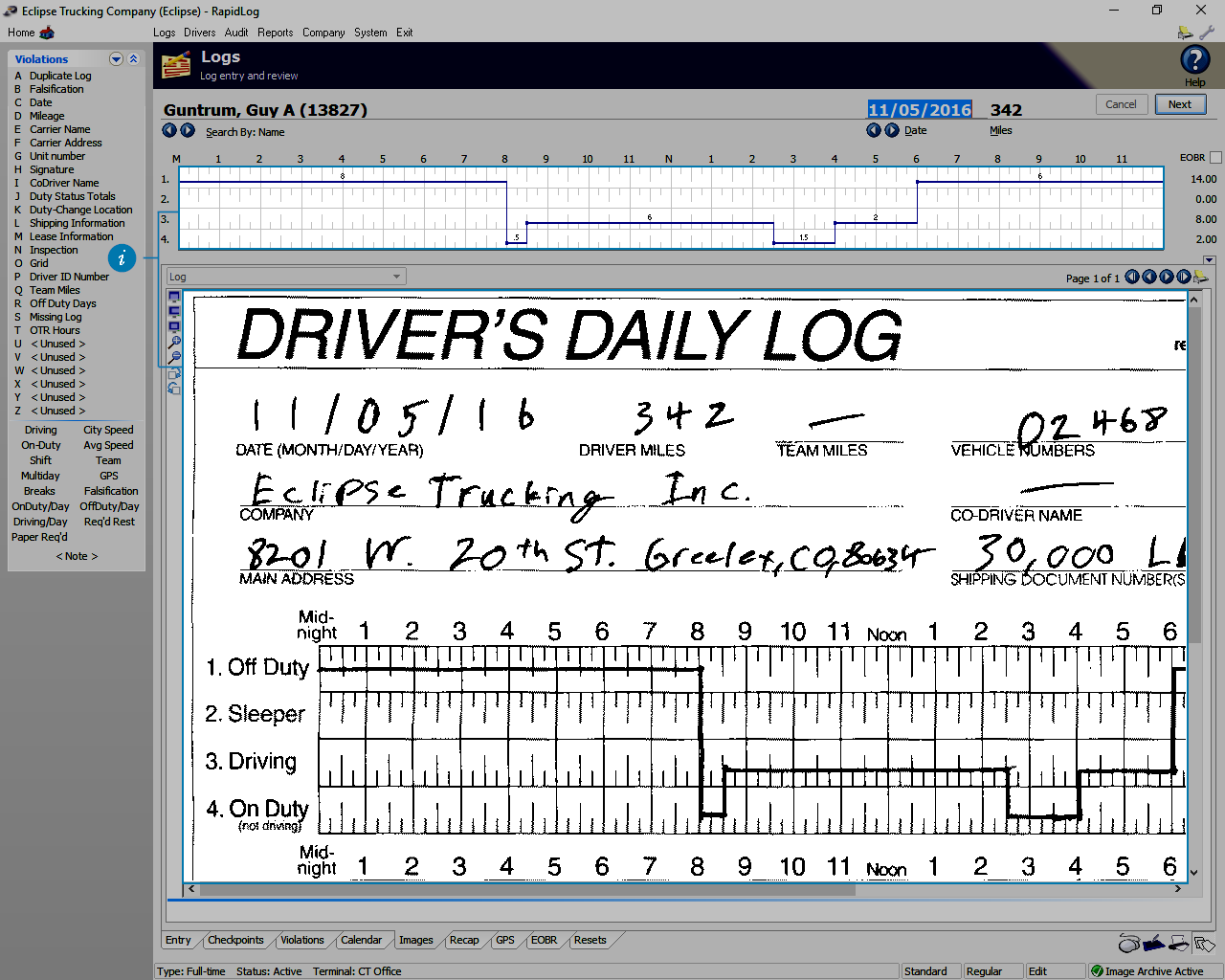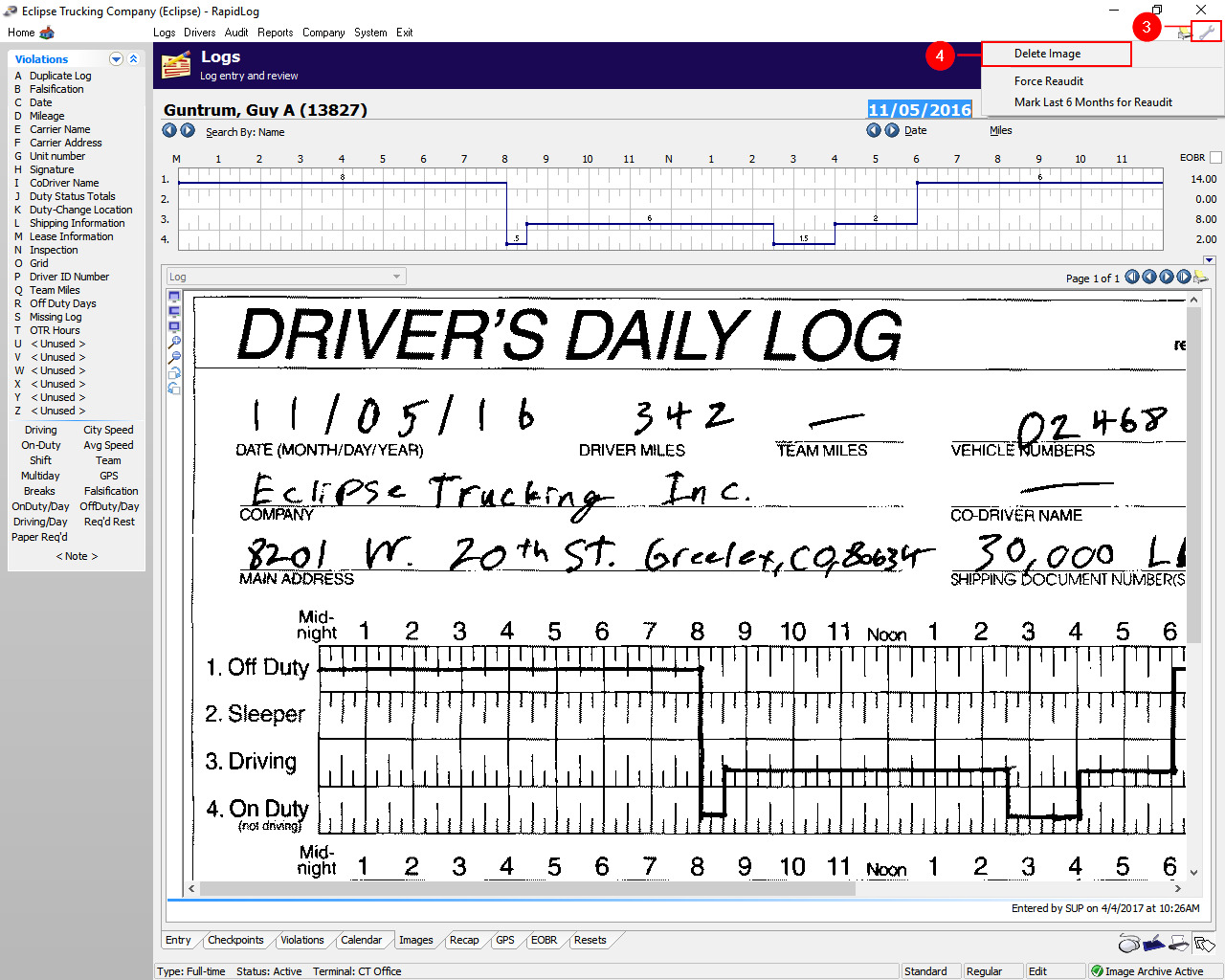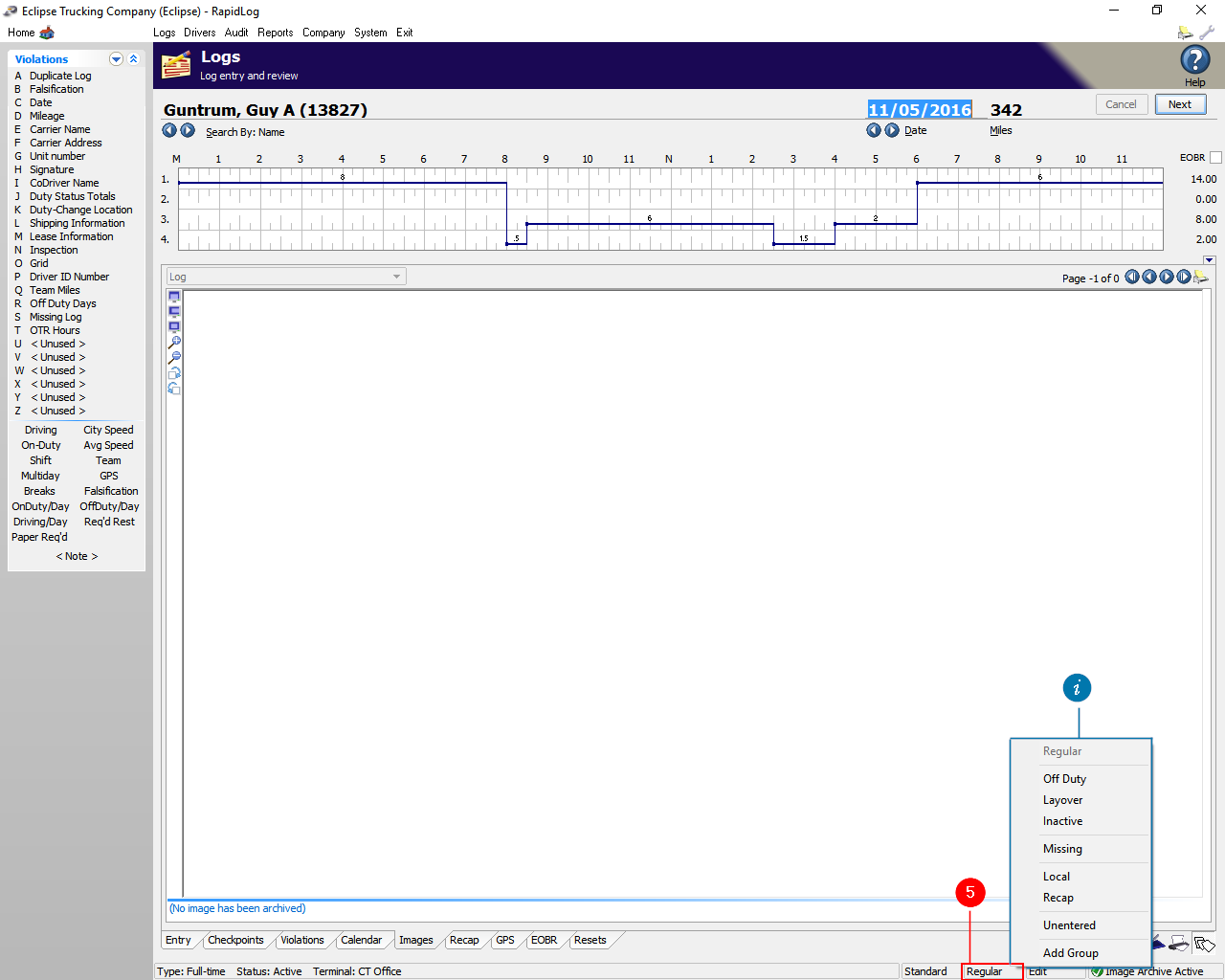Topic:
How do I delete a Log entered in RapidLog?
Instructions:
- Go to the ‘Logs’ page in Rapidlog.
- Click on the ‘Images’ tab at the bottom.
- Info: Make sure you’re on the correct driver and date you want to delete.
- Click the ‘Wrench’ in the upper right.
- Then select ‘Delete Image’. If you do not see ‘Delete Image’, then click on the ‘Image’ tab at the bottom.
- Click the ‘Regular’ button at the bottom right, then select ‘Unentered’ to clear the log data.
- Info: You have other options besides ‘Unentered’ if you don’t need to fully remove the log.
Instructions with Images:
Step 1: Go to the ‘Logs’ page in Rapidlog.
Step 2: Click on the ‘Images’ tab at the bottom.
Info: Make sure you’re on the correct driver and date you want to delete.
Info: There are two separate parts of data that need to be deleted. One is the image and the other is the grid data.
Step 3: Click the ‘Wrench’ in the upper right.
Step 4: Then select ‘Delete Image’. If you do not see ‘Delete Image’, then click on the ‘Image’ tab at the bottom.
Step 5: Click the ‘Regular’ button at the bottom right, then select ‘Unentered’ to clear the log data.
Info: You have other options besides ‘Unentered’ if you don’t need to fully remove the log.