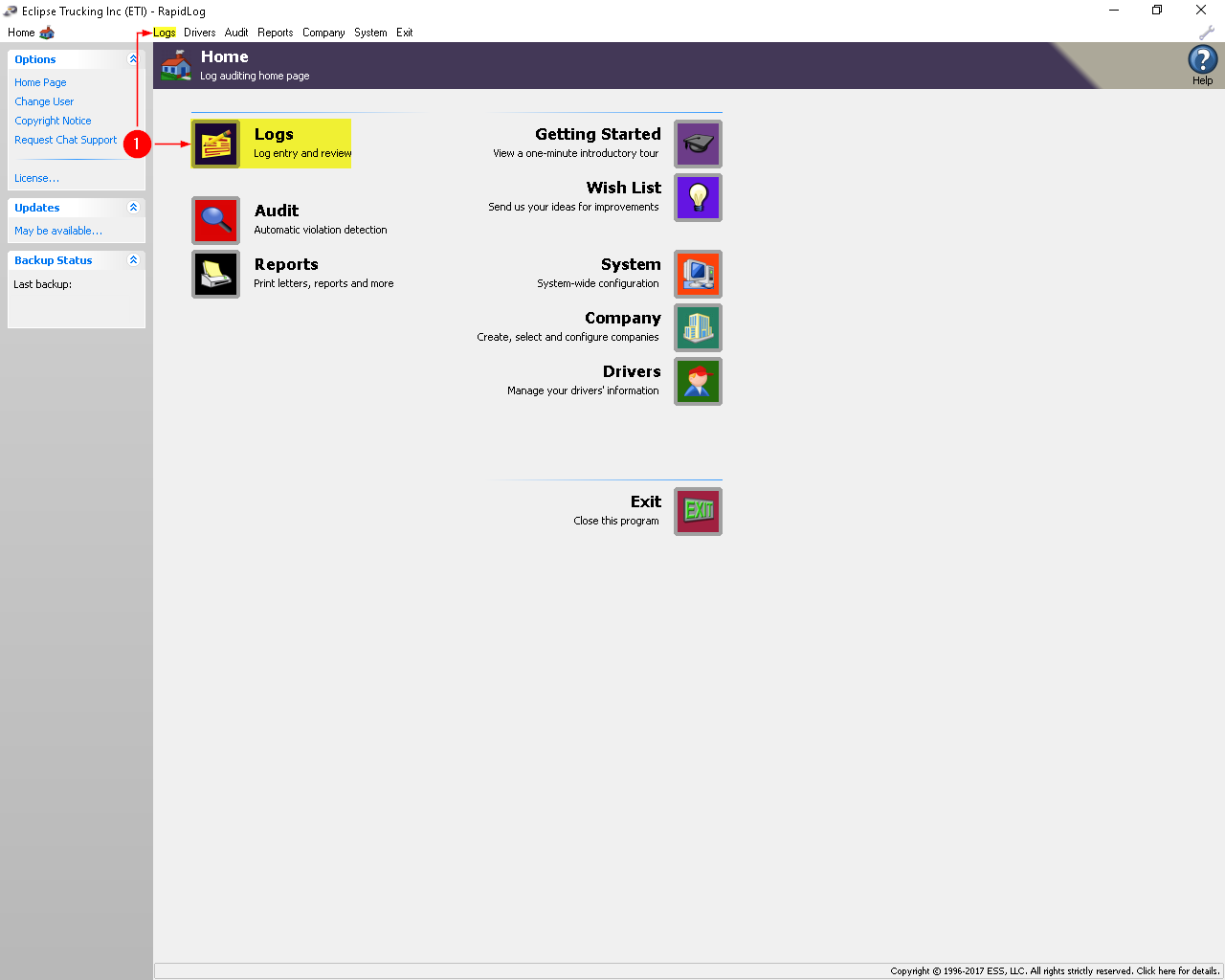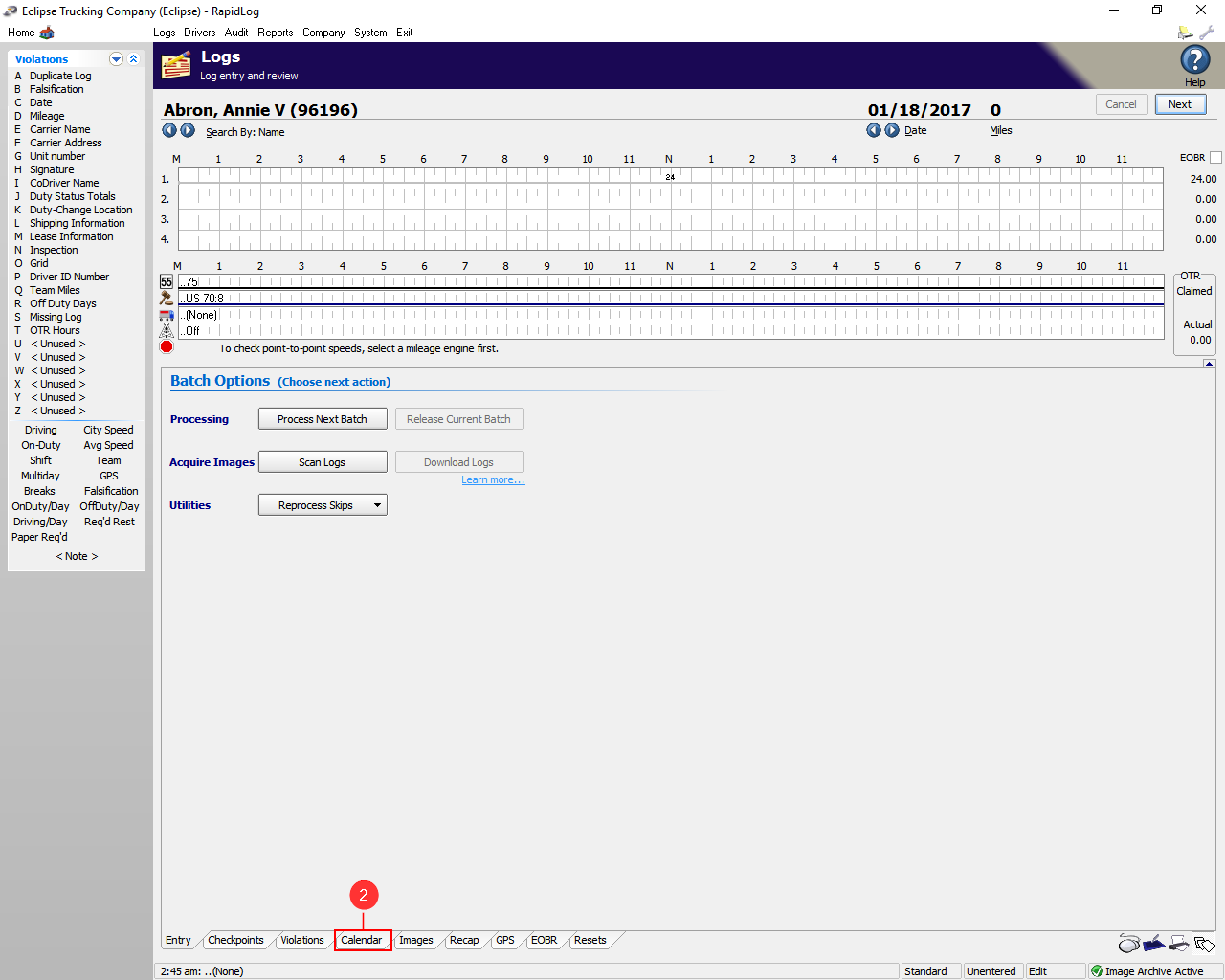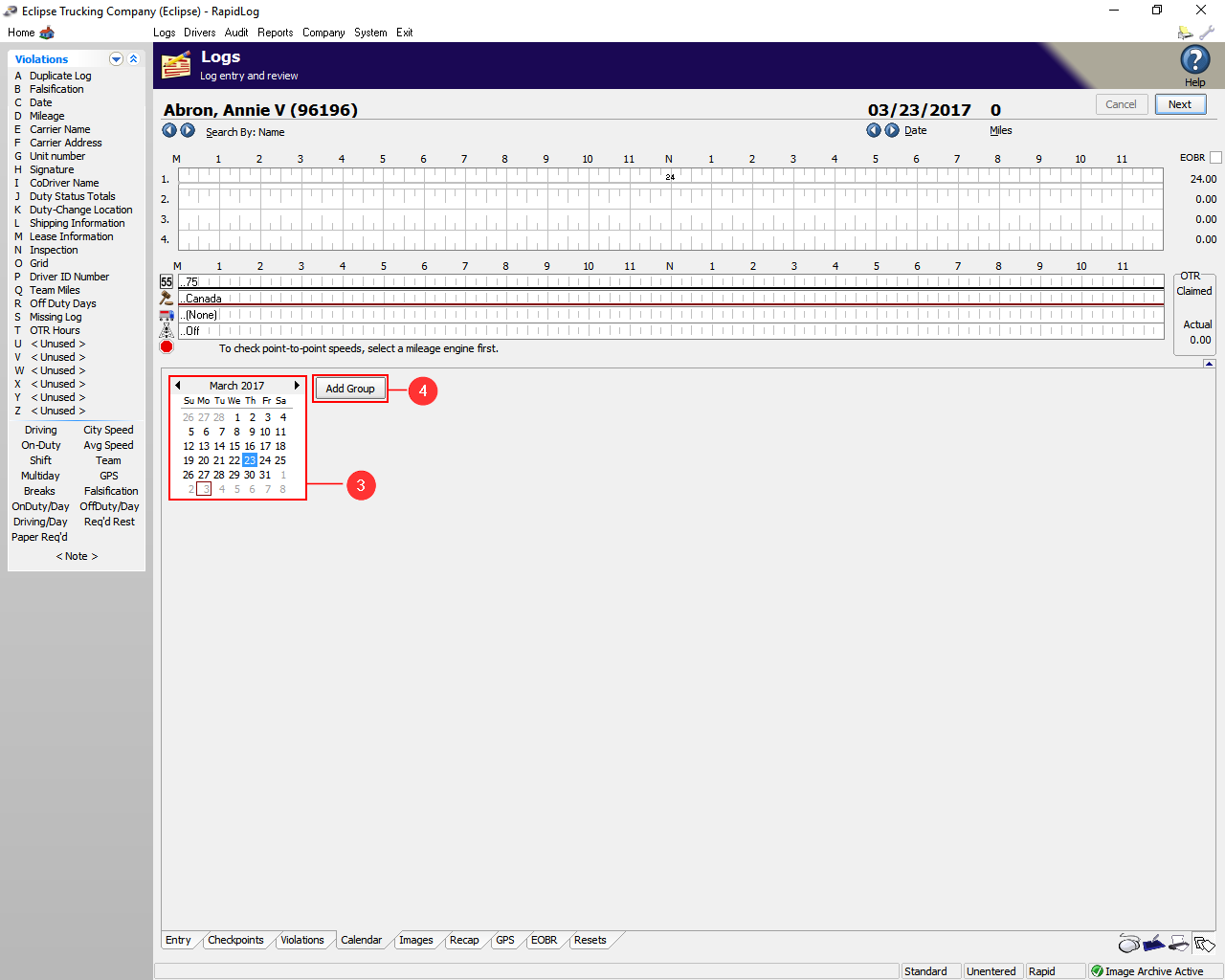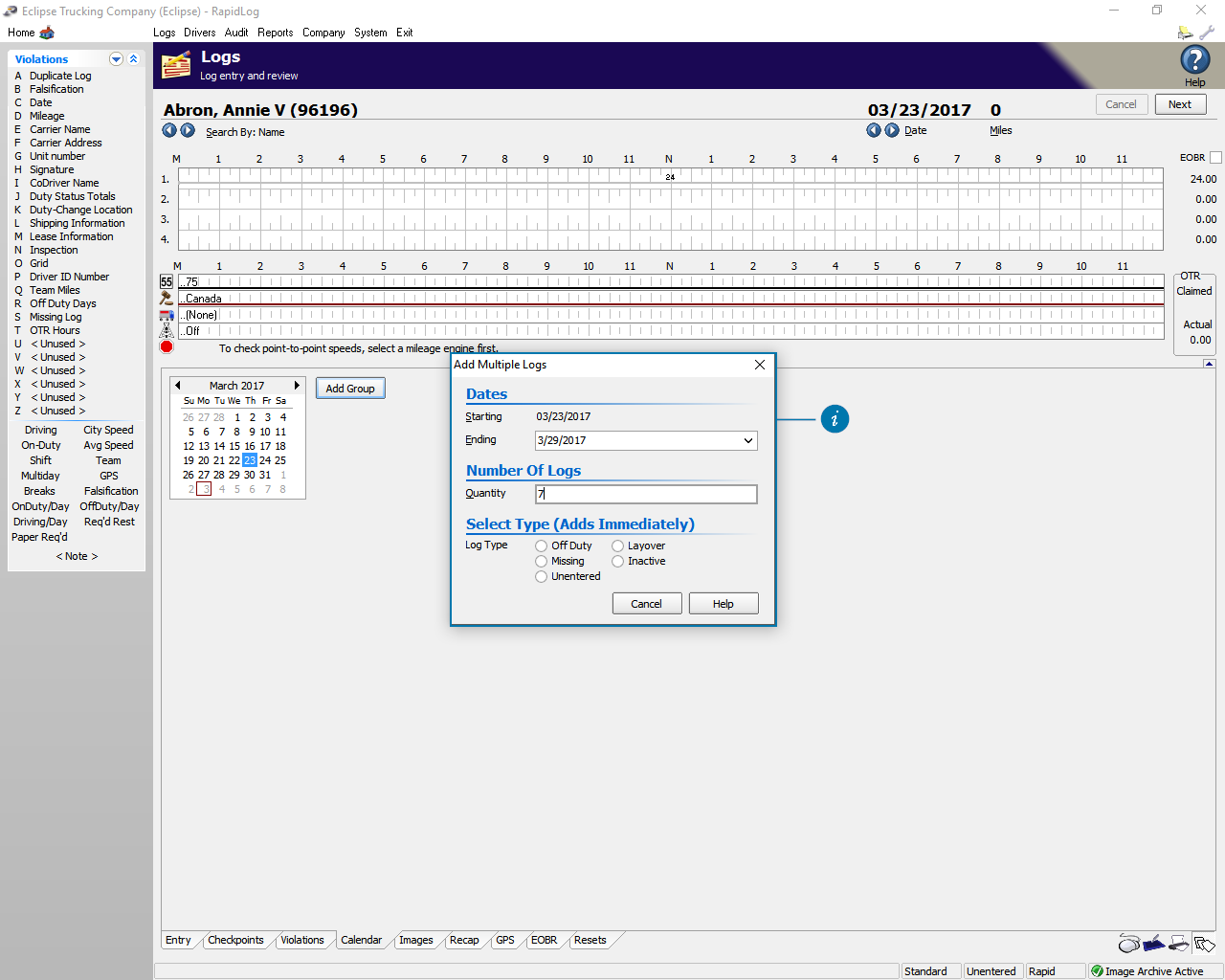Topic:
How can I skip to a different day, on the logs page, quickly without having to type it in?
Instructions:
- Click on the ‘Logs’ page.
- Click the ‘Calendar’ tab at the bottom.
- Here you can change the Month, Day, and year you want to view.
- Add Group allows you to add a group of logs for a date range.
- Info: The logs Calendar allows you to move to dates quickly on one driver. It also allows you to add multiple log types to a date range.
Instructions with Images:
Step 1: Go to the ‘Logs’ page.
Step 2: Click the ‘Calendar’ tab at the bottom.
Step 3: Here you can change the Month, Day, and year you want to view.
Step 4: Add Group allows you to add a group of logs for a date range.
Info: The logs Calendar allows you to move to dates quickly on one driver. It also allows you to add multiple log types to a date range.
Add Group Example: The driver is inactive for 7 days, from 3/23 – 3/27. First enter the date range, the hit the ‘Tab’ key on your key board, this will fill in the ‘Quantity’. Next select the log type you would like to add. Rapidlog will automatically add that log type to the date range you selected.